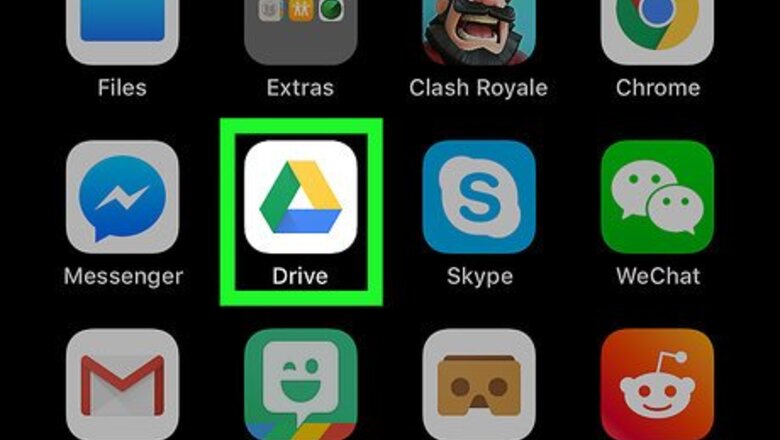
views
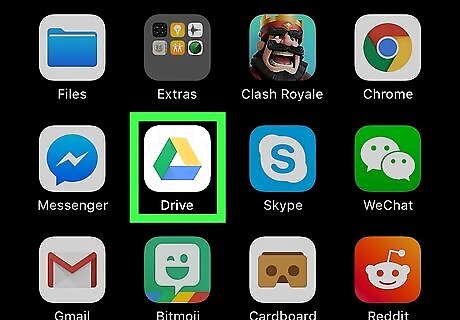
Open the Google Drive app on your iPhone or iPad. The Drive icon looks like a triangle with yellow, blue, and green edges on your home screen.
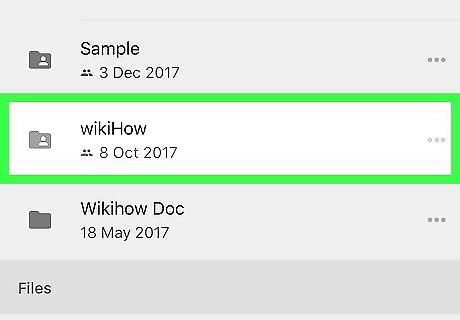
Tap the folder you want to download. Find the folder you want to download under the Folders heading, and open it.
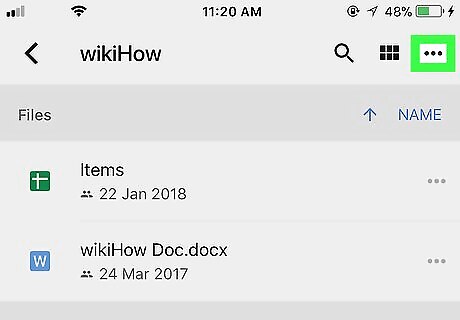
Tap the three dots icon. This button is in the upper-right corner of your screen. It will open your folder options on a pop-up menu.
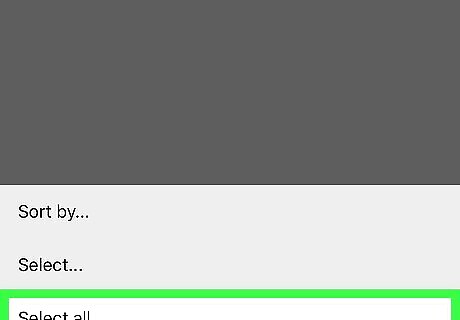
Tap Select all on the pop-up menu. This will select all the items in this folder.
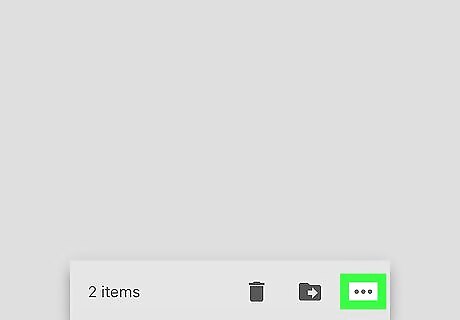
Tap the three dots on the bottom-right. When you select files, a toolbar pops up at the bottom of your screen. Tap the three dots icon on the toolbar in the lower-right corner of your screen. It will open your file options.
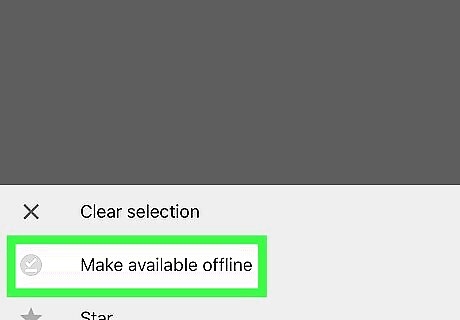
Tap Make available offline on the menu. This option will download all the selected items to your iPhone or iPad's local storage. You can now view everything in this folder without an internet connection.











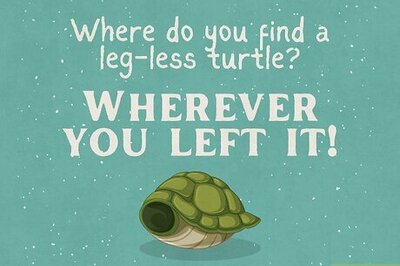
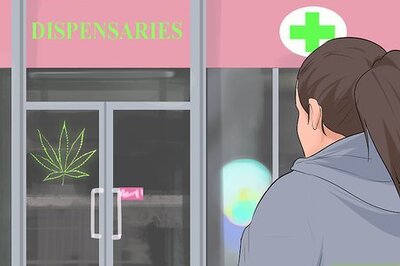





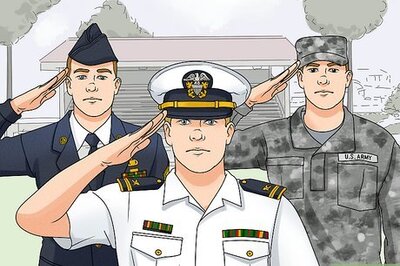

Comments
0 comment