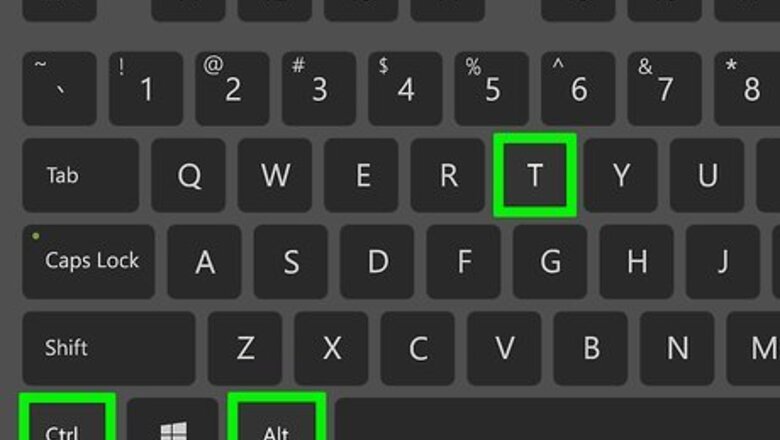
views
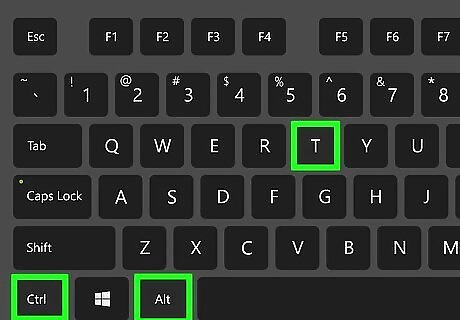
Press Ctrl+Alt+t on the keyboard. This opens a terminal window.
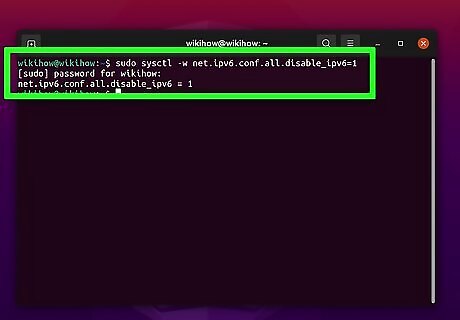
Type sudo sysctl -w net.ipv6.conf.all.disable_ipv6=1 and press ↵ Enter.
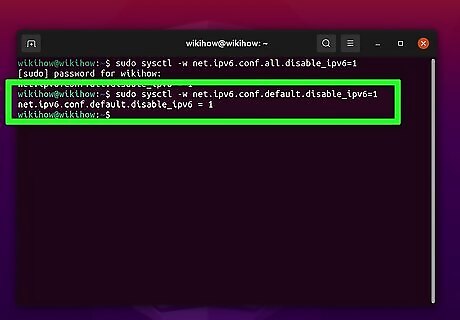
Type sudo sysctl -w net.ipv6.conf.default.disable_ipv6=1 and press ↵ Enter.
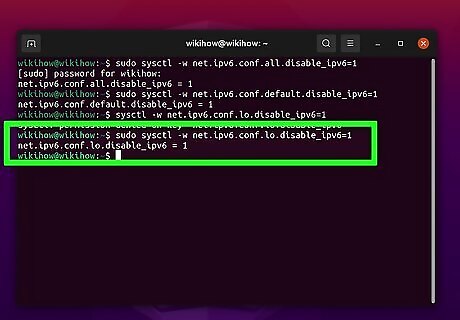
Type sudo sysctl -w net.ipv6.conf.lo.disable_ipv6=1 and press ↵ Enter.
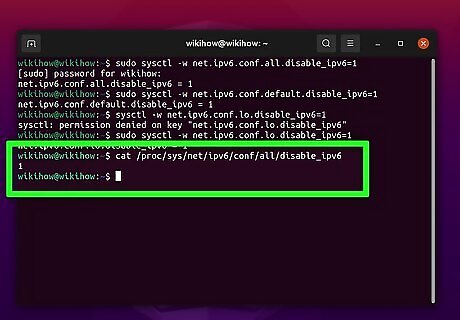
Type cat /proc/sys/net/ipv6/conf/all/disable_ipv6 and press ↵ Enter. As long as you see "1" as the result, you can continue to the next step. If you see "0" instead, type sudo sysctl -p and press Enter. You will see three entries that all end with "1," which means you can continue.
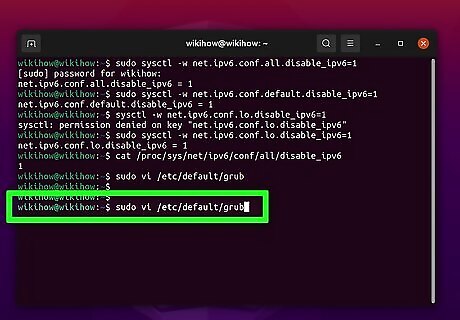
Type sudo vi /etc/default/grub and press ↵ Enter. The remaining steps will make it so you IPv6 remains disabled even after you reboot your PC. You'll be prompted to enter your password. If you prefer to use a text editor other than Vi, such as Nano or Pico, feel free to use that instead. Enter your password when prompted to do so.
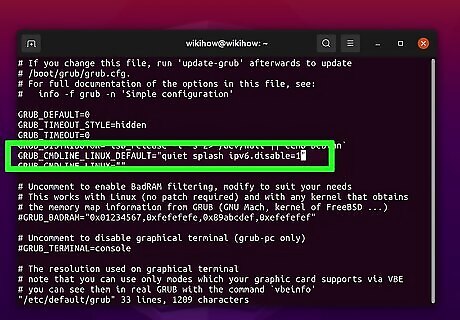
Edit the value of GRUB_CMDLINE_LINUX_DEFAULT. The current value is probably blank. Edit it so it looks like this instead: GRUB_CMDLINE_LINUX_DEFAULT="ipv6.disable=1" If there were any other parameters here, such as "quiet splash," simply separate that parameter from the new one with a space (e.g., GRUB_CMDLINE_LINUX_DEFAULT="quiet spash ipv6.disable=1"
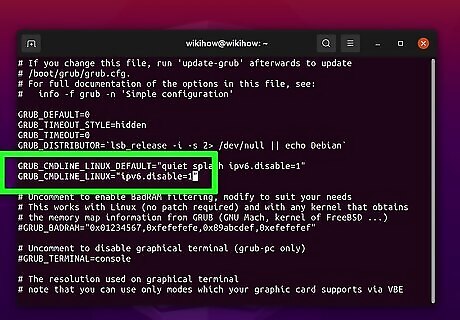
Edit the value of GRUB_CMDLINE_LINUX. Change this line so it looks like this: GRUB_CMDLINE_LINUX="ipv6.disable=1"
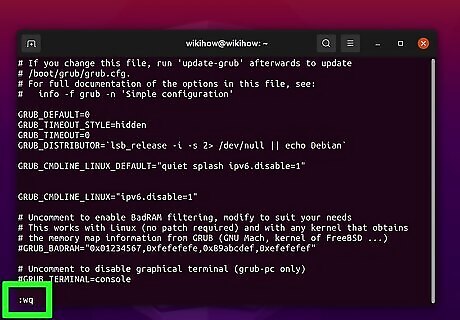
Save and exit the configuration file. If you're using Vi, press the esc key, type wq!, and then press Enter.
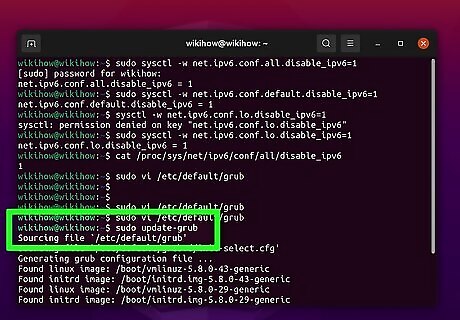
Type sudo update-grub at the prompt and press ↵ Enter. This ensures that IPv6 will remain disabled when you reboot your PC.



















Comments
0 comment