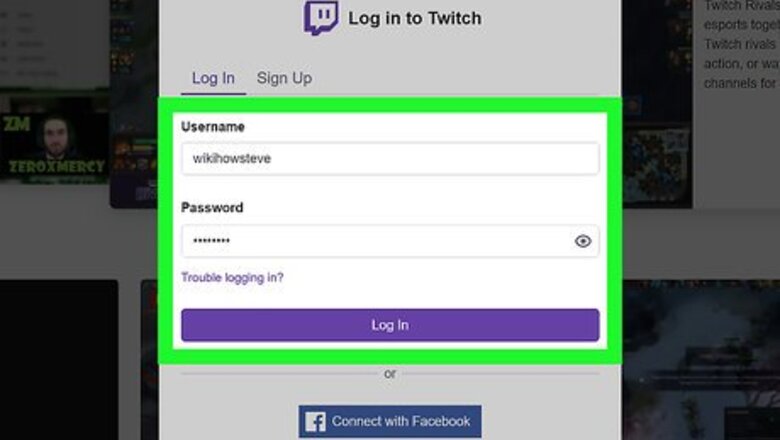
views
- Click Video Producer on your account page to get started.
- Click ⋮ and then click Delete next to the video you want to remove.
- You can follow the same steps above to delete videos on a mobile device, but you must visit the Twitch site in a mobile browser.
Using a Computer
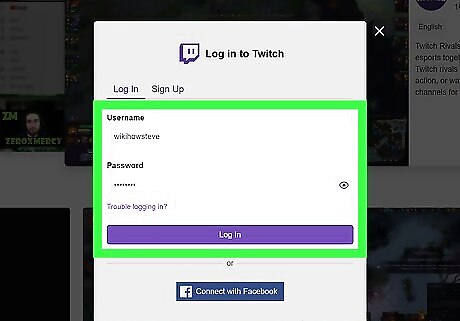
Login to your Twitch account. You can use either the desktop app or go to https://twitch.tv.
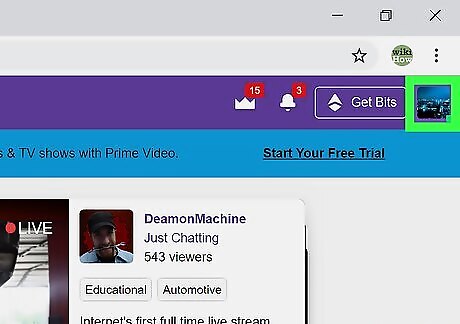
Click your icon image. You'll see this in the upper right corner of your browser or application window.
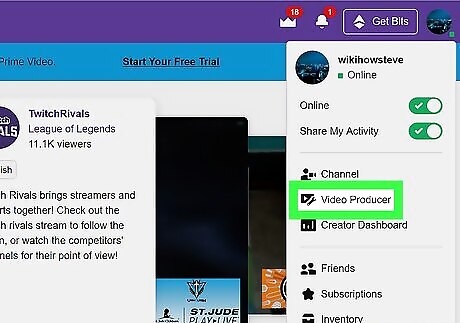
Click Video Producer. You'll see this grouped with "Channel" and "Creator Dashboard." Once you click on this, you'll see a list of all your videos.
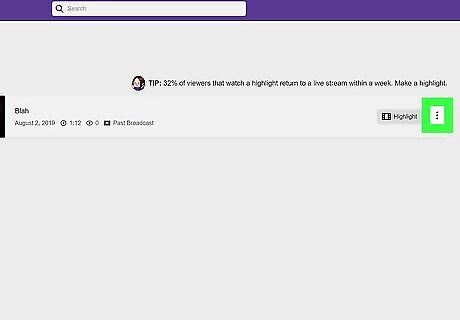
Click ⋮ next to the video you want to delete. A menu will drop-down.
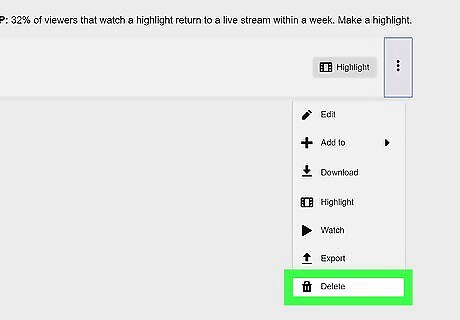
Click Delete. This is at the bottom of the menu, next to the trashcan icon.
Using a Phone or Tablet
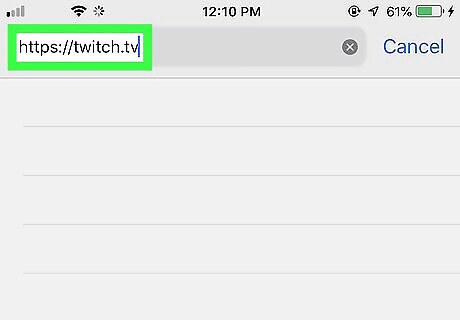
Go to https://twitch.tv in a web browser. You can use any browser you want, including Safari, Chrome, and Firefox. This method includes requesting the desktop version of the site so you can delete videos.
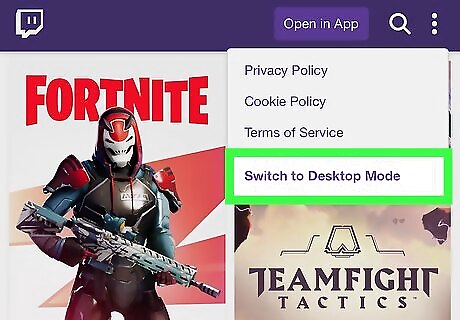
Request the desktop version of the site. Twitch.tv has it's own option to request the desktop version, which is an option inside the three-dot menu in the upper left corner of the website.
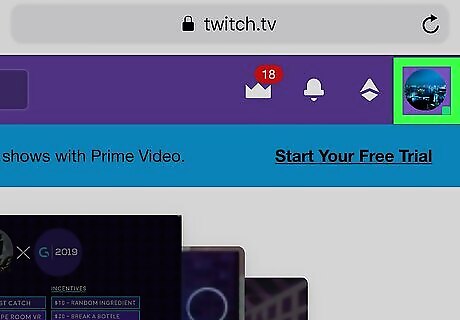
Tap your icon image. You'll see this in the upper right corner of the browser window. You may need to pinch and pull on the screen to navigate.
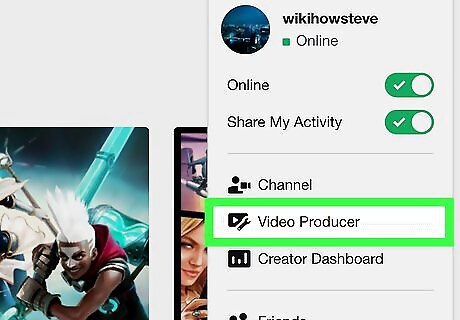
Tap Video Producer. You'll see this grouped with "Channel" and "Creator Dashboard." Once you click on this, you'll see a list of all your videos.
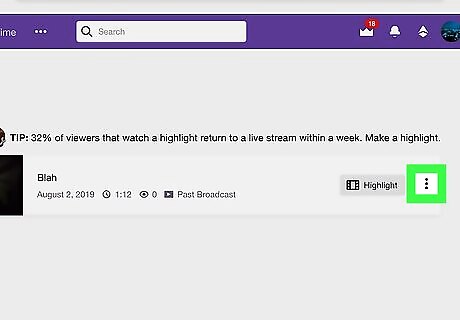
Click ⋮ next to the video you want to delete. A menu will drop-down.
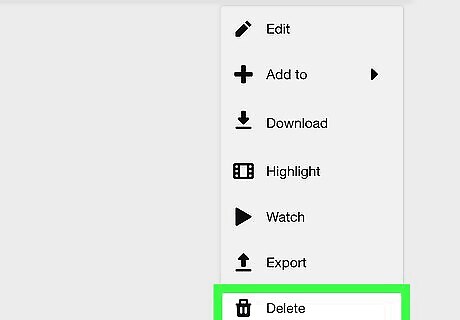
Click Delete. This is at the bottom of the menu, next to the trashcan icon.




















Comments
0 comment