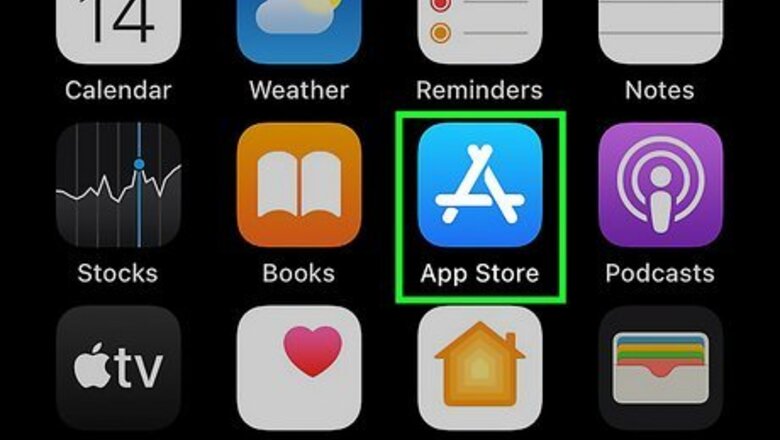
views
- You can't permanently delete your iPhone purchase history, but you can hide the apps you've installed from the App Store.
- In the App Store, tap your profile photo, select Purchased, and choose My Purchases to see apps you've bought or installed for free.
- To delete an app from your purchases, swipe left and choose Hide.
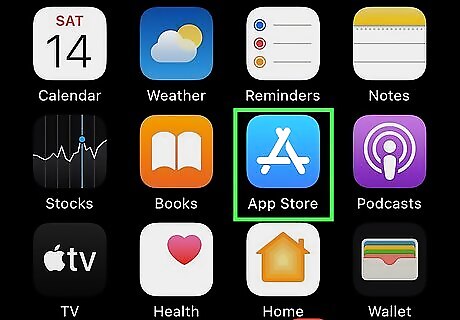
Tap the App Store app to open it. It’s a white A on a blue background. You can’t completely delete a purchase from your purchase history, but you can use this method to hide the apps you've downloaded or purchased from the App Store. This method hides the apps you've purchased or downloaded for free from your App Store purchase list. While the apps will continue to show up in your Settings purchase history, they'll no longer be visible in the App Store. This method doesn’t remove the app from your device or other devices. You’ll need to delete the app to remove it. Family members won’t be able to redownload the app through Family Sharing after hiding it.
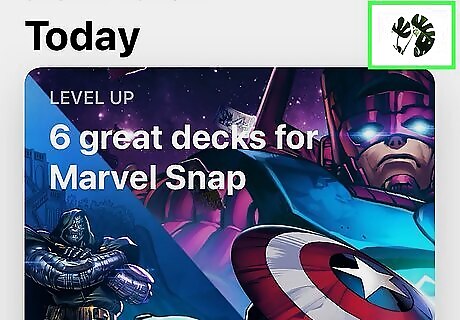
Tap the profile button. It’s the round icon in the top right of the App Store showing your initials or profile picture. This will open the Account menu.
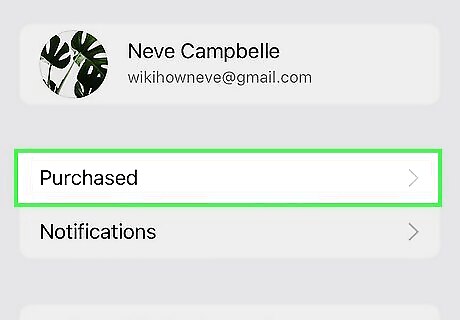
Tap Purchased. This is called My Purchases if you use Family Sharing.
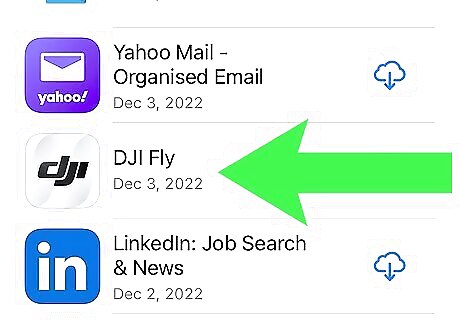
Swipe left on the app you want to hide. You’ll see a red button labeled “Hide” appear.
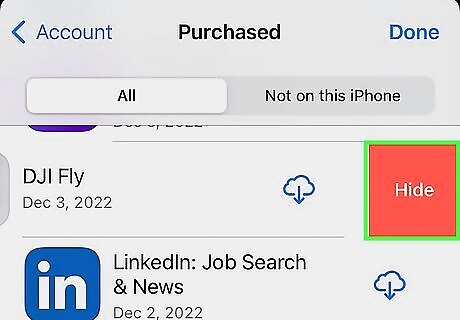
Tap Hide. This is the red button to the right of the app. Pressing this will hide the app from your App Store purchases list.
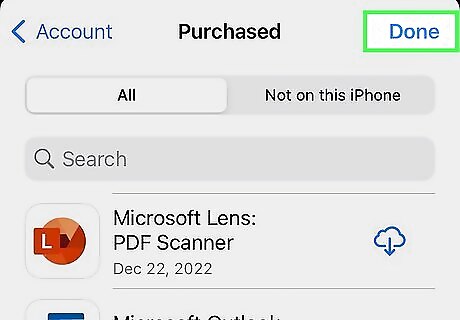
Tap Done. This will close the purchases list. You can also clear the history on your iPhone and change your Apple ID password if needed.













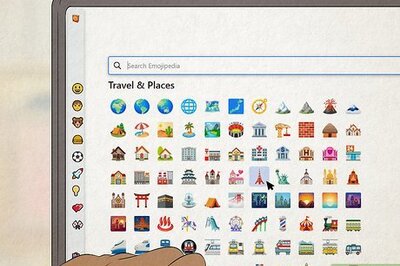


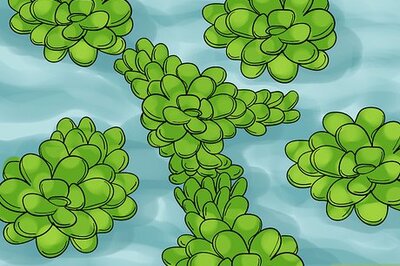

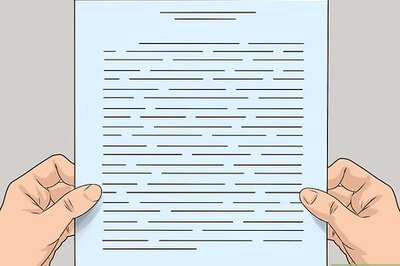
Comments
0 comment