
views
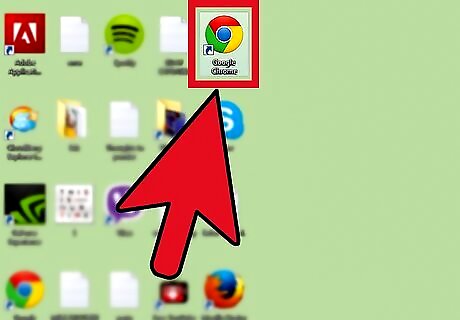
Open your Google Chrome Web browser.
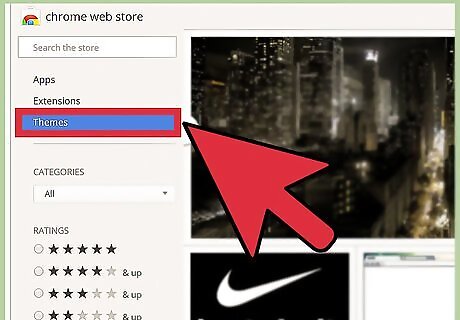
Go to the Google Chrome Themes Gallery. You can do this in one of three ways: Click on this link. Select "Chrome Web Store" on the right of the home page of your Web browser, and then select "Themes" on the bottom left of the screen. Click the Google Chrome menu button (three vertical dots) on the top right of your screen and then select "Settings" and then click "Themes" under "Appearance"
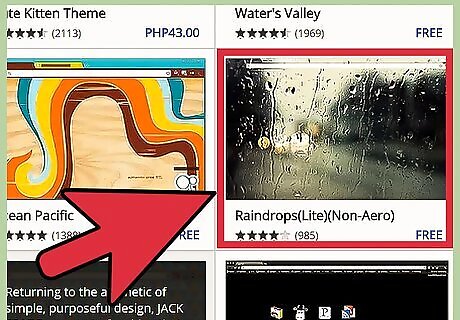
Select a theme. Scroll through the thousands of available themes to find a theme that suits you. Selecting a theme is free and easy, and changing your theme at any time only takes a minute, so you're not making a major commitment. Click on the arrow at the top left of the screen to sort the themes by Recommended, Popular, Trending, or Rating. You can also click on a theme to read more about it and to see what it would look like on your home page before you commit to it.
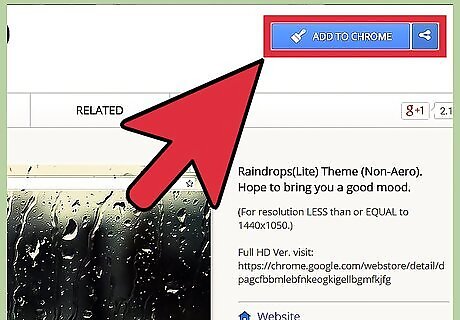
Select "Choose Theme." You can find this option by clicking on a theme to enlarge it and then selecting "Choose Theme" on the top left of the screen. You can also select this option by hovering your mouse over the thumbnail of the theme you want, which will make the option to "Choose Theme" appear on the bottom in blue. Either way, selecting "Choose Theme" will transform the look of your web browser.
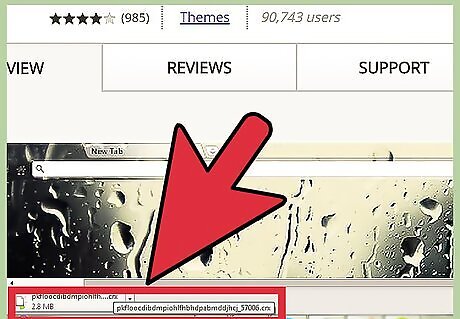
Wait for the theme to finish downloading. The theme will automatically download to your computer and will become the new theme of your Google Chrome web browser. Now you can enjoy using Google Chrome with this fun new look.











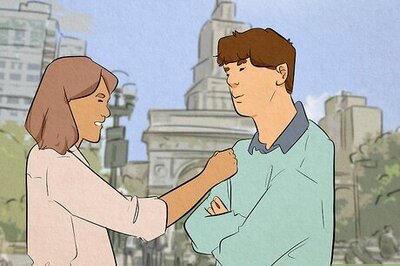
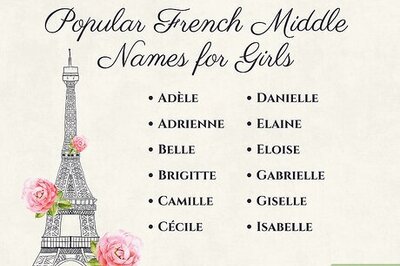
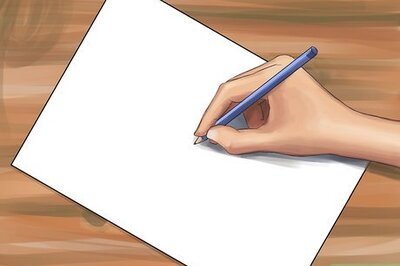
Comments
0 comment