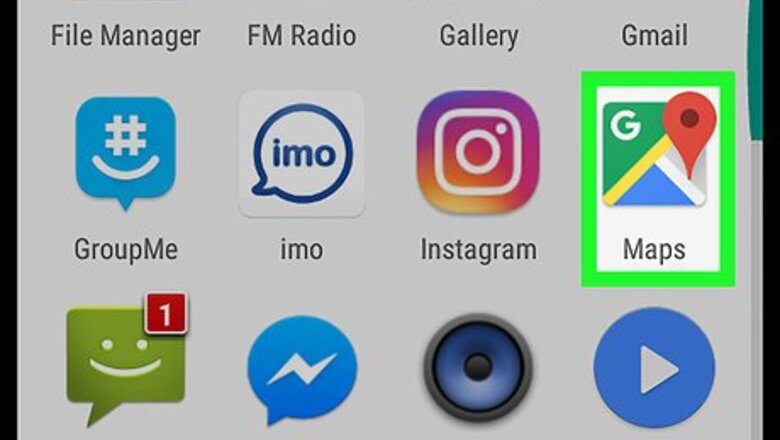
views
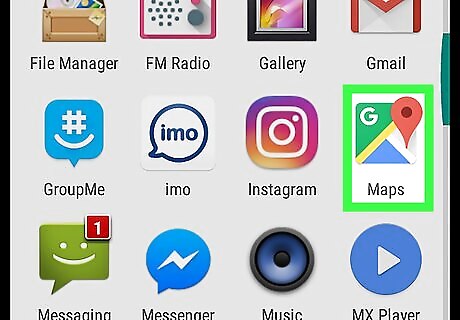
Open Google Maps on your Android. It’s the map icon with a white “g” and red pushpin inside. You’ll usually find it in the app drawer and/or on the home screen.
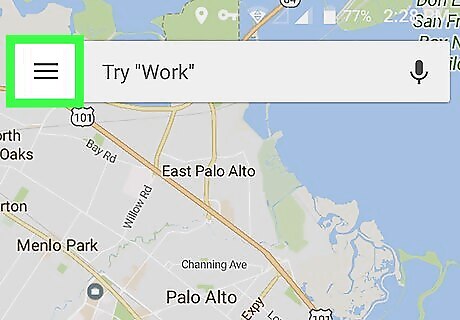
Tap the ≡ menu. It’s at the top-left corner of the screen.
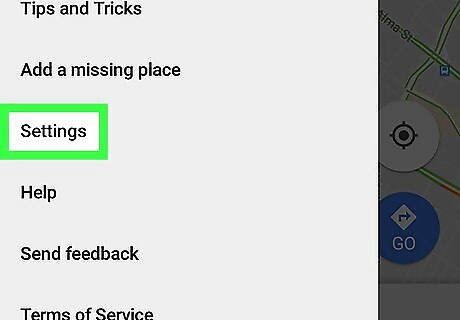
Scroll down and tap Settings. It’s near the bottom of the menu.
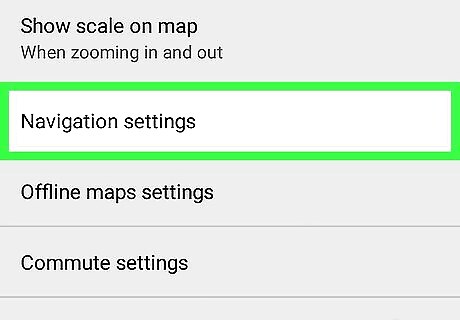
Tap Navigation Settings. It’s near the middle of the menu.
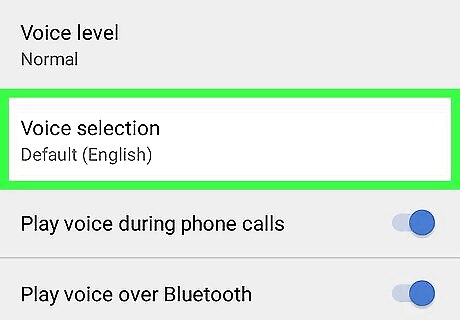
Tap Voice Selection. A list of available voices will appear. The current default voice is marked by a blue check mark.
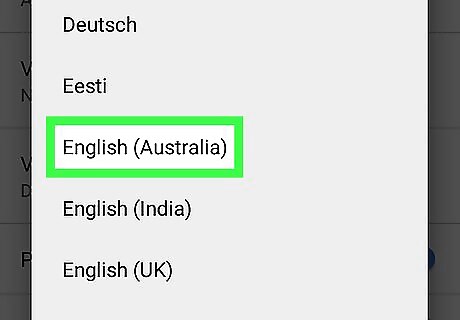
Tap the voice you want to use. The voice is now updated.
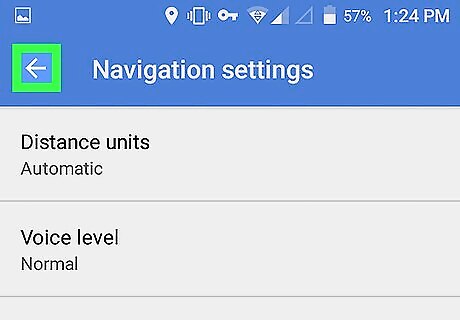
Tap the back button. This returns you to the map.
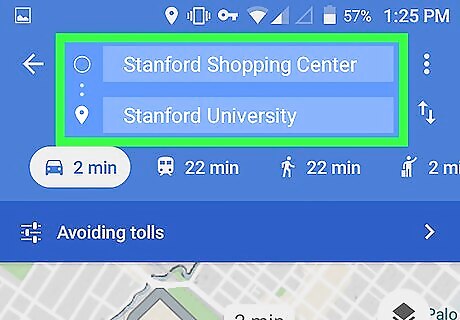
Navigate to a location to hear the new voice. To start navigation, tap GO at the bottom-right corner of the screen, enter the destination (and your current location, if it doesn’t appear in the first blank), then tap Start.














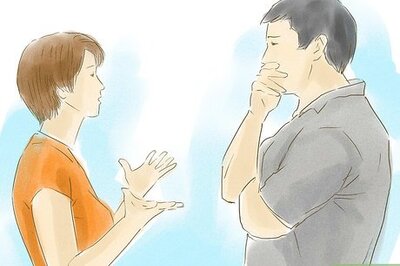





Comments
0 comment