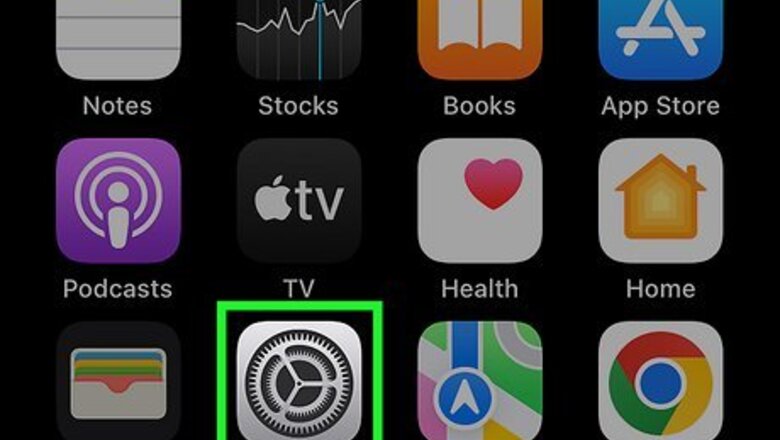
views
Open your iPhone's Settings.
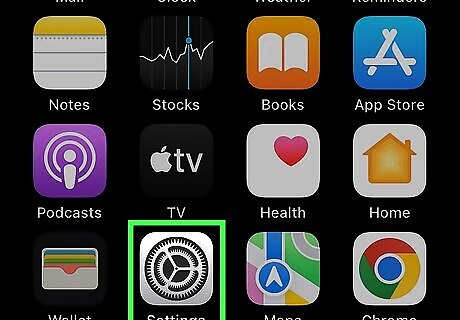
Tap the gear icon on your Home screen. If you don't see the Settings icon on the Home screen, you'll find it in your App Library.
Tap "Sounds & Haptics."
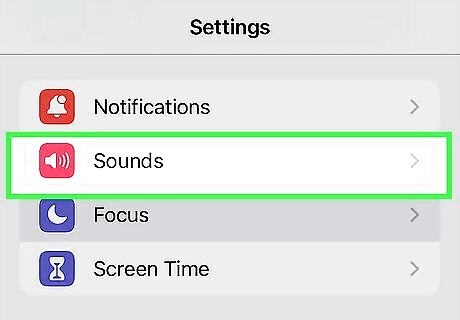
You'll see the Sounds & Haptics menu in the second group of settings. This option may be called Sounds on some versions of iOS.
Tap "Calendar Alerts."
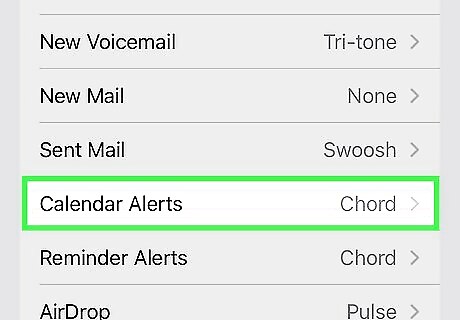
The Calendar Alerts option is under the "Sounds and Vibration Patterns" heading. This is where you'll find all of the alert tone options for calendar reminders.
Select a new calendar alert tone.
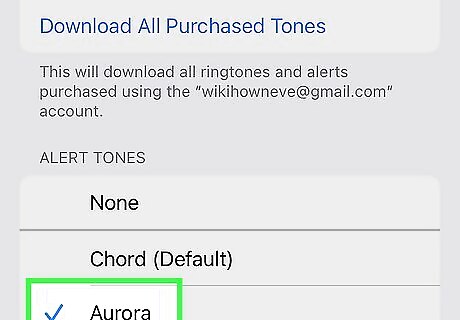
Tap any tone to select it. You'll hear a preview of the tone upon selection. Keep tapping different tones until you find the one you like most. Once selected, your alert tone will change instantly. To buy a new tone, you can tap the Tone Store link at the top. Purchased alert tones and tones you've added from the iTunes store appear at the top of the list. If you don't see the tone you're looking for, tap Download All Purchased Tones to save purchased tones to your iPhone.













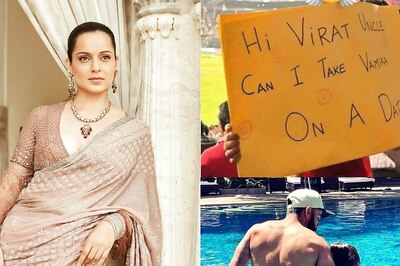



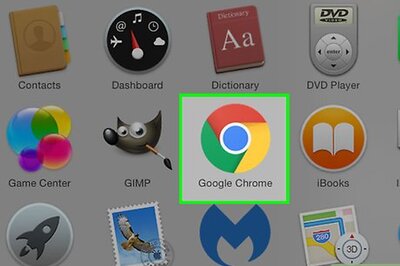
Comments
0 comment