views
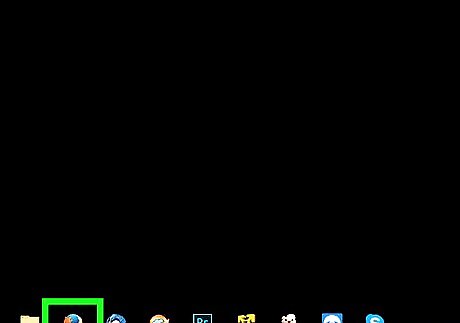
Firstly, if you do not already have it, install a web browser onto your computer. We chose Firefox, but any browser will do.
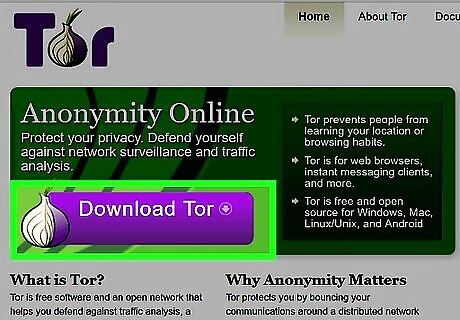
Navigate to the Tor Project website where you'll need to download and extract the Tor Browser Bundle onto your computer. Make sure to get the version which corresponds to the operating system of the computer where you'll use it (e.g., if your school computers run Windows, you get that version, or if you'll use it at a library that runs Linux, get that version). Follow the Tor website for further details.
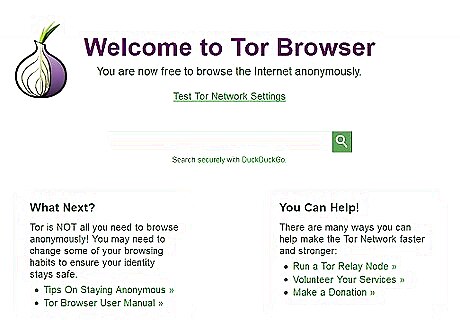
If the version you downloaded works on your own computer (see previous step), fire up your Tor Bundle and make sure that it tells you that your browser is connected via the Tor network. You can always re-check this by going to about:tor or check.torproject.org.
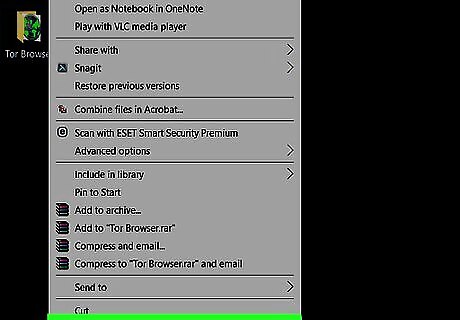
Now whip out your USB-stick, and insert it into your computer. Then, copy (right-click and select copy) the Tor Browser folder (which should be either on your desktop or wherever else you saved it in step 2) and paste (right-click and select paste) it into your USB-stick.
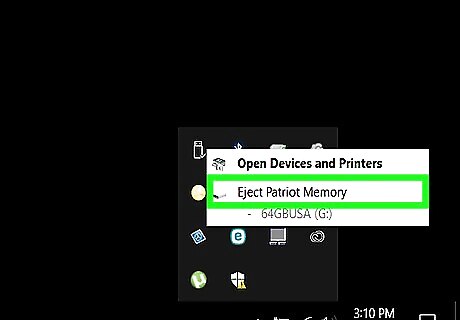
Eject your USB stick, and take it to your desired location (school, library, internet café, etc.).
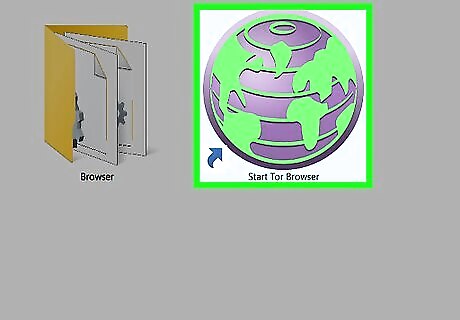
Plug in the drive, and open it up. Double-click the "Start Tor Browser"-icon, and wait for the Tor Browser to start.
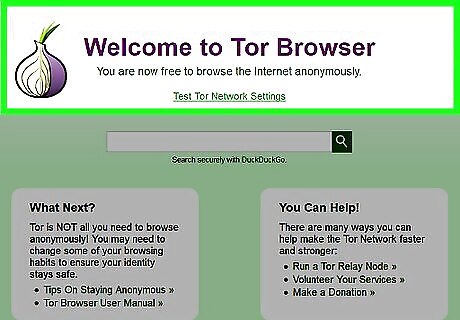
If the browser starts as normal and displays the same text as it did in step 3, you're connected through Tor and ready to browse any website you need.












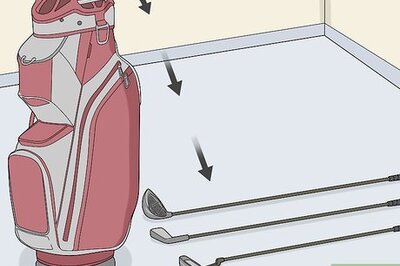


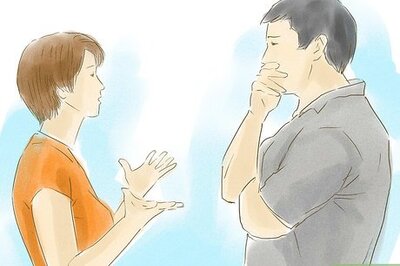



Comments
0 comment