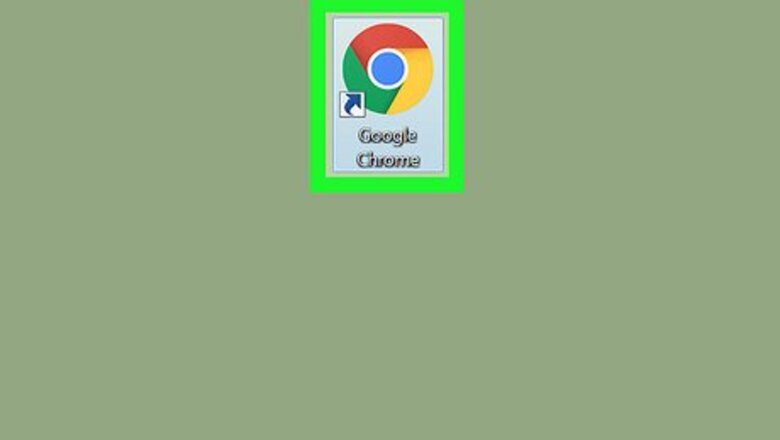
views
Installing Video Blocker

Open Google Chrome. If you’re using Windows you’ll find it in the Start menu under All Apps. If you have a Mac, it’ll be in the Applications folder. If you don’t have Chrome, you can download it for free from https://www.google.com/chrome/browser/

Navigate to https://chrome.google.com/webstore/category/extensions. This opens the Chrome web store.

Type video blocker into the search box and press ↵ Enter or ⏎ Return. A list of results will appear.

Click Video Blocker. It’s the one that says “Lemonrice” beneath it.

Click + Add to Chrome. It’s at the top-right corner of the window. A confirmation message will appear.

Click Add extension. This installs the extension to Chrome. Once the installation is complete, a red circle with a line through it will appear at the top of Chrome—this is the Video Blocker icon.
Blocking a Channel from the News Feed

Navigate to https://www.youtube.com. The YouTube homepage will appear.

Right-click a video from the channel you want to block. A context menu will appear.

Click Block videos from this channel. You will no longer see videos from this channel in the news feed.
Blocking a Channel by Name

Navigate to https://www.youtube.com. The YouTube homepage will appear.

Find the name channel you want to block. You can search for it using the Search bar at the top of the screen to find the channel. Click a video on the channel—the channel’s name will appear beneath it.

Click the Video Blocker icon. It’s the red circle with a line through it at the top of Chrome. The Video Blocker window will appear.

Click Add. It’s in the Video Blocker window next to “Search.”

Type the channel’s name into the box and click +. This adds the channel to your block list. You won’t be able to view videos on this channel unless you remove it from the block list.











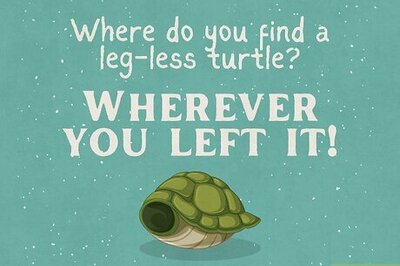
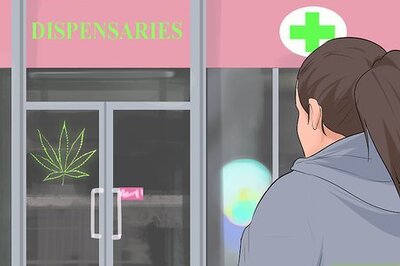





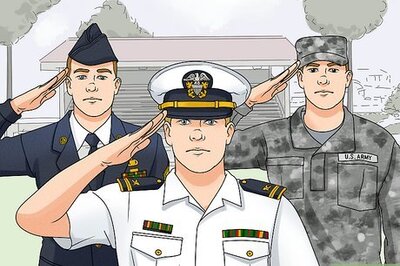

Comments
0 comment