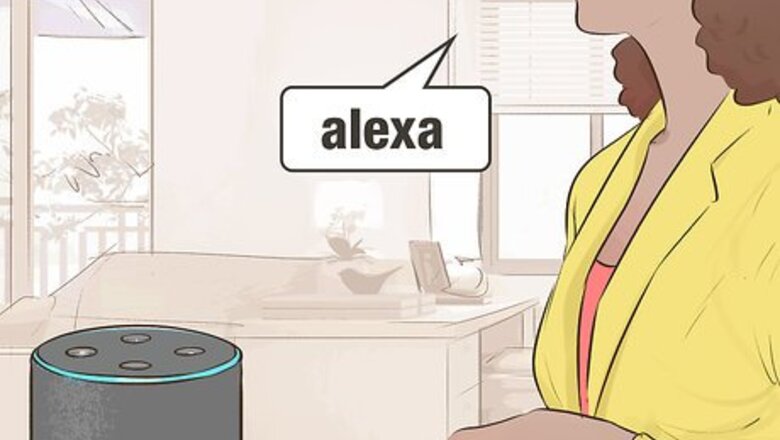
views
Using Voice Commands
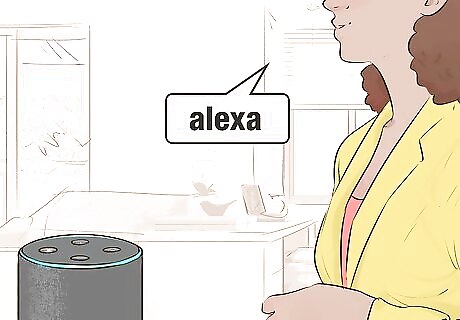
Say "Alexa". Say the wake command to wake Alexa and she will begin listening for your next command. The default wake command is "Alexa," but if you've changed it to "Echo," "Amazon," or some other command, then use that instead.
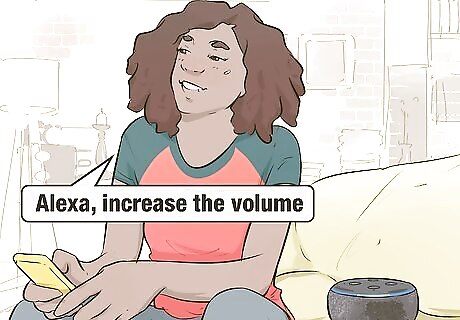
Ask Alexa to increase or decrease the volume. In your own words, ask Alexa to raise or lower the volume and she will adjust the volume by one step up or down. For example, say, "Alexa, increase the volume," or "Alexa, lower volume." Tip: Alexa understands words like; raise/lower, increase/decrease, higher/lower, up/down, and louder/softer, so use what comes naturally to you. You can make the phrase more conversational, such as "Alexa, would you please lower the volume for me?" But simply saying, "Alexa, louder," or "Alexa, decrease," will work too.
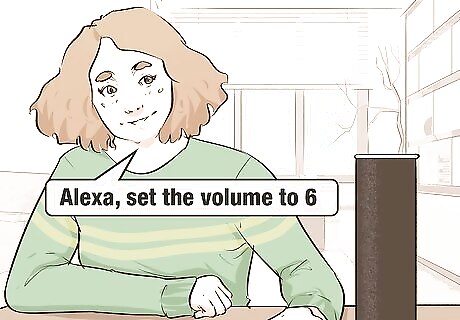
Adjust the volume to a specific level between 0 and 10. With 0 being mute and 10 being the loudest, you can ask Alexa to change the volume to a specific level. For example, say, "Alexa, set the volume to 6," or simply say "Alexa, volume 6." Alexa also understands volume via percentage. 0% would be mute, 10% would correspond to volume 1, 20% would correspond to volume 2 - all the way up to 100% which is volume 10. However, these percentages only come in increments of 10%, and only adjust if you mention your units of measurement (%) after the number.
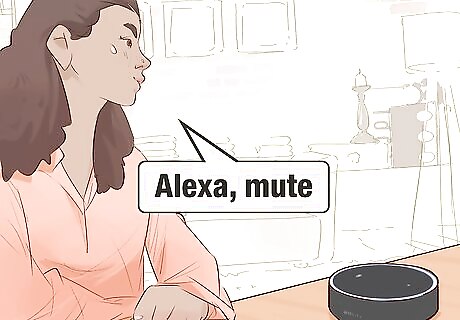
Ask Alexa to mute the audio. Simply say, "Alexa, mute," and, "Alexa, unmute," to mute and unmute the audio. When Alexa unmutes the audio the volume will return to the previous level you were listening at. You can also unmute by telling Alexa to set the volume to a desired level, as in, "Alexa, volume 3."
Using Hardware Volume Controls
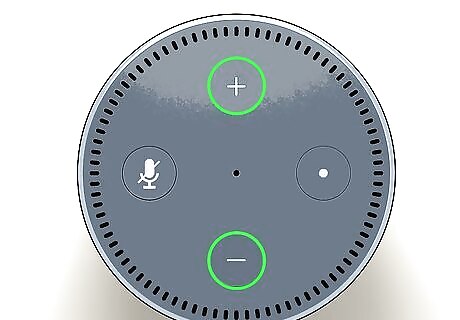
For newer Echo devices, press + or - to adjust the volume. Press the plus "+" or minus "-" buttons on the top of the device. Note: This includes the 2nd Gen versions of the Echo and Echo Dot, as well as the Echo Show and Echo Spot.
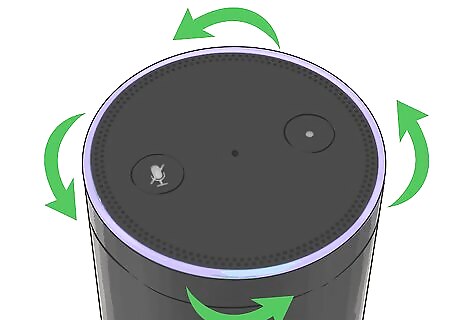
For devices with a volume ring, rotate the ring to adjust the volume. On the top of the device, rotate the ring clockwise to increase the volume and counter-clockwise to decrease it. The light ring will show the current volume level in white. Note: Devices with a volume ring include the 1st Gen versions of the Echo and Echo Dot as well as the newer Echo Plus.
Using the Alexa App
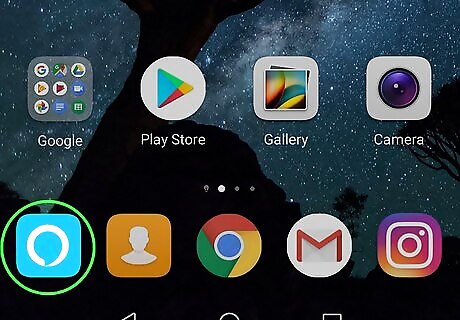
Open the Alexa app. It's the app that has a blue icon with a white, brush-stroke circle.
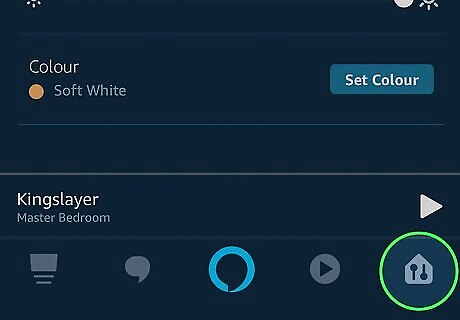
Tap the Devices tab. It's the icon in the lower-right corner that has two slider bars.
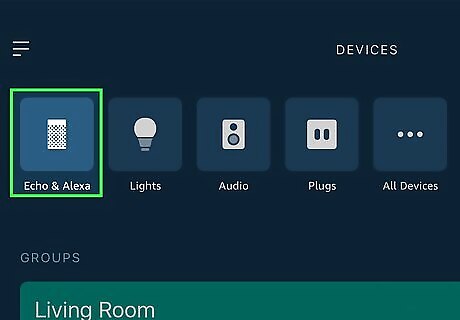
Tap Echo & Alexa. It's has an icon that resembles an Alexa Echo speaker. This displays a list of all your Alexa devices.
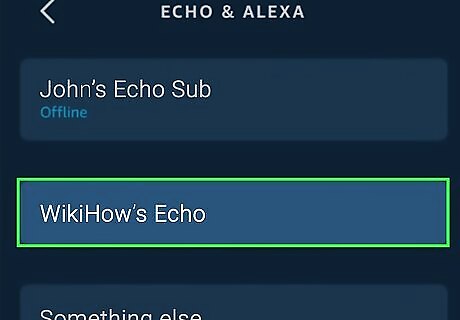
Tap the devices you want to adjust. This displays the device settings screen.
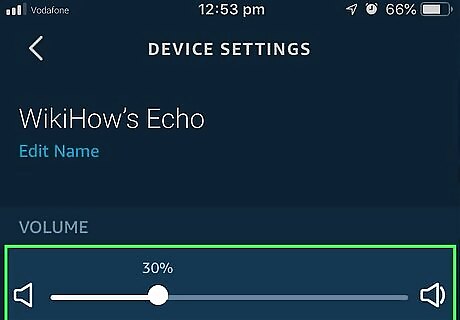
Drag the "Volume" slider bar to adjust the volume. The Volume slider bar is on the device settings screen. Drag the slider bar right to increase the volume. Drag the slider bar left to lower the volume.
Adjusting General Device Volume
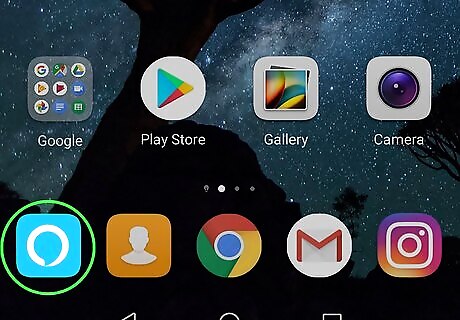
Open the Alexa app. It's the app that has a blue icon with a white, brush-stroke circle.
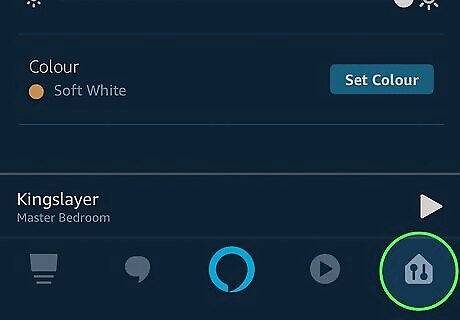
Tap the Devices tab. It's the icon in the lower-right corner that has two slider bars.
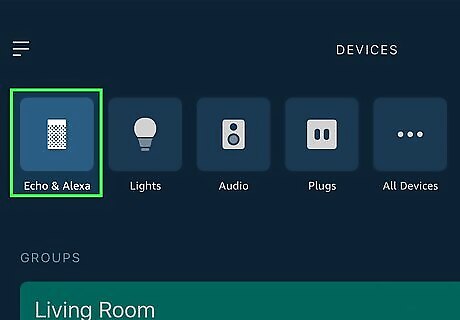
Tap Echo & Alexa. It has an icon that resembles an Alexa Echo speaker. This displays a list of all your Alexa devices.
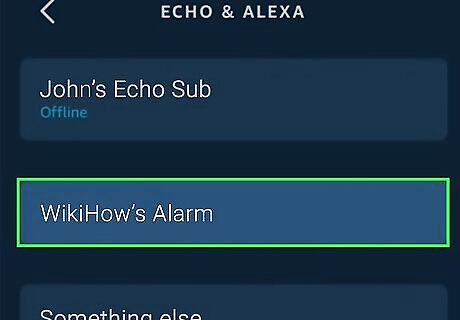
Tap the devices you want to adjust. This displays the device settings menu.
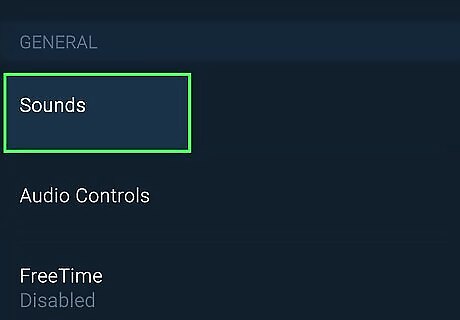
Scroll down and tap Sounds. It's under the "General" header. This allows you to adjust the volume for alarms, notifications, and timers.
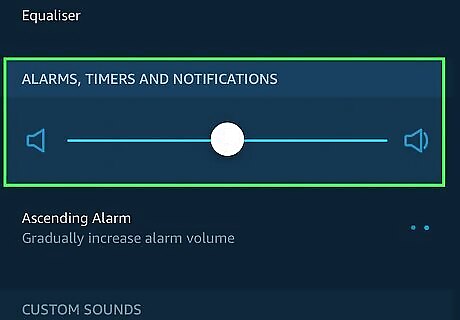
Drag the slider bar to adjust the volume. The slider bar is at the top of the screen. Drag the slider bar right to increase the volume of the alarms, notifications, and sounds. Drag it to the left to lower the volume of the Alexa sounds. Tip: You can also tap the Alarm or Notification option to select a custom sound for your alarms and notifications.












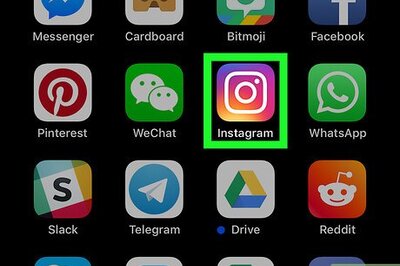





Comments
0 comment