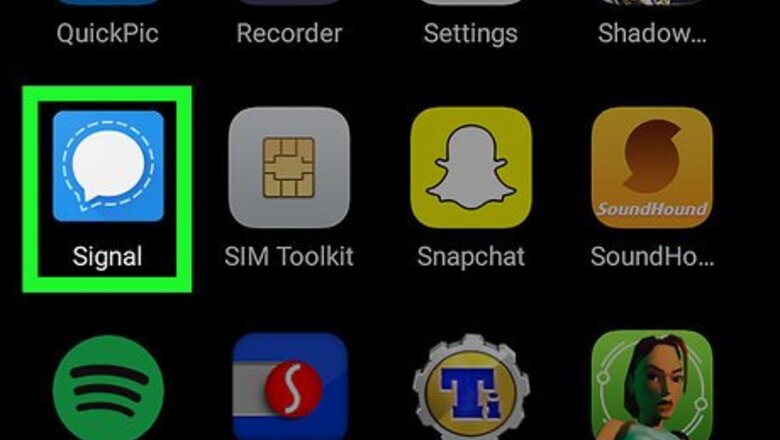
views
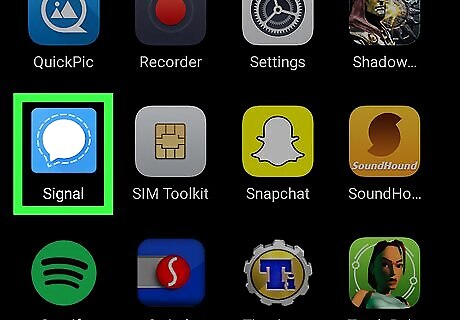
Open Signal Private Messenger on your Android. The Signal app looks like a white speech bubble icon in a blue square. You can find it on your Apps menu.
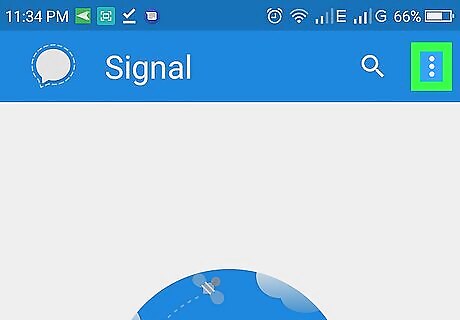
Tap the ⋮ icon. This button is in the upper-right corner of your screen. It will open a drop-down menu.
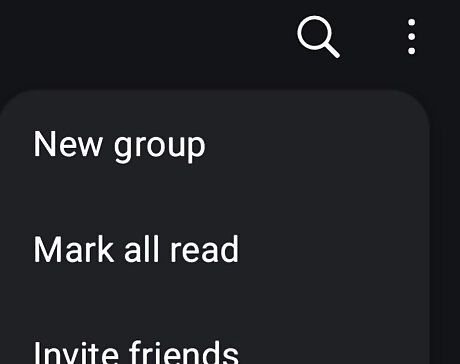
Tap Invite friends on the menu. This will open the friend invitation form on a new page.
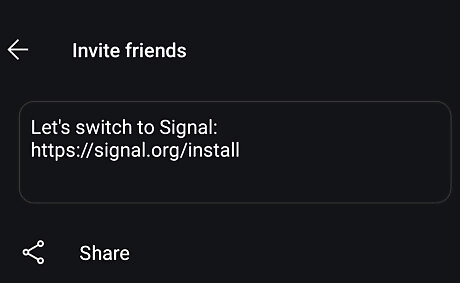
Tap the SHARE button. This button looks like a Android Share icon in the lower-left corner. It will allow you to select an app, and send your invitation to a contact. Alternatively, you can select CHOOSE CONTACTS here. This option lets you send your invite in an SMS text message. Optionally, you can edit and customize your invite message in the text field here. Make sure to include your invite link at the end your message.
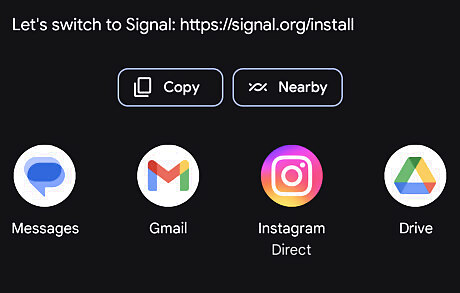
Select an app on the pop-up menu. This will open your chats or contacts list on the selected app, and allow you to choose a contact to invite. If you select an email app or direct message here, your invite message will be opened in a new email or message.
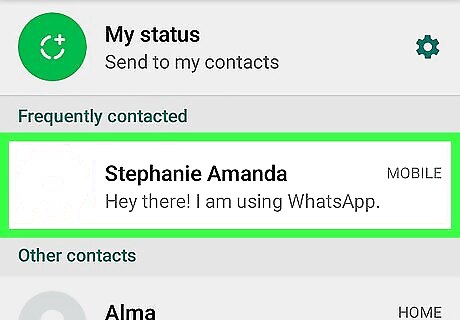
Choose a contact to invite. This will send your invite to the selected contact. You'll be notified in Signal when your contact signs up via your invite link. If you're sending an email invite, you will have to manually type in your contact's address. If you're prompted to confirm your message in a new pop-up, tap OK or Yes.














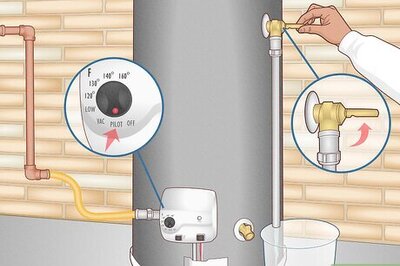


Comments
0 comment