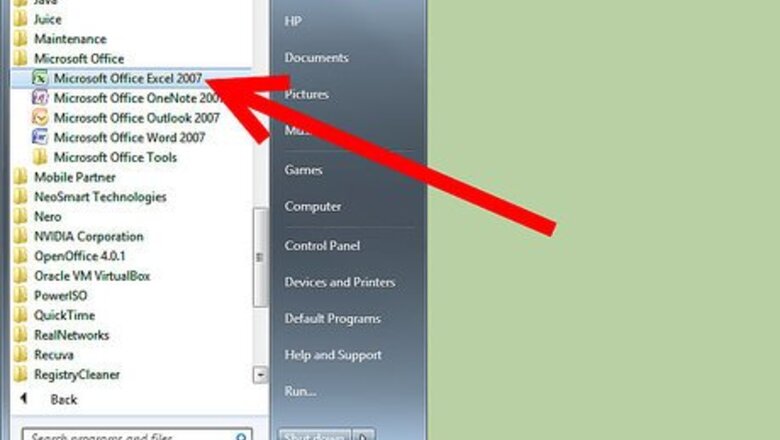
views
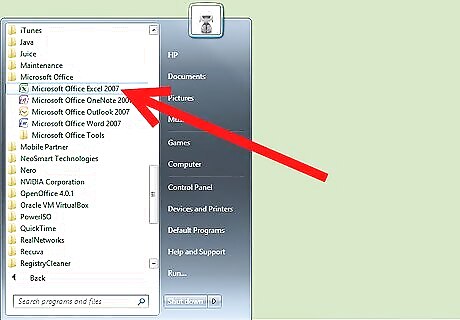
Launch Microsoft Excel.
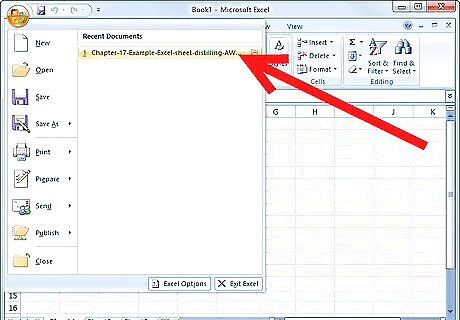
Open the workbook file containing the source data and pivot table you'll be working with.
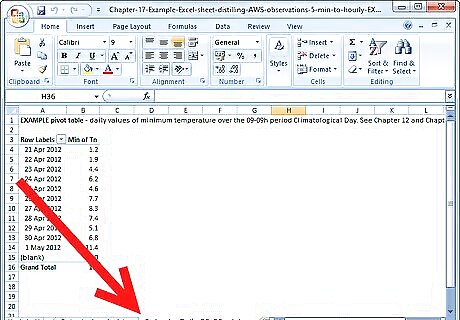
Select the tab for the worksheet on which your pivot table is displayed by clicking it.
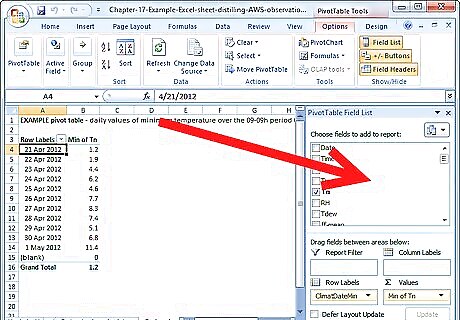
Click inside the pivot table to force the Pivot Table Field List or Pivot Table Wizard to appear.
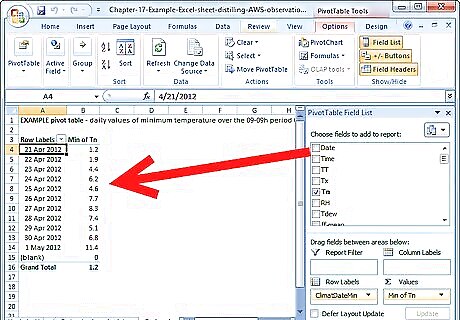
Review the pivot table, making note of the fields that have already been used as row labels and column labels.
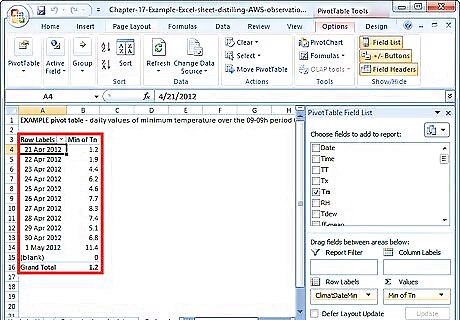
Compare the pivot table to the source data to ascertain which fields remain available to be used.
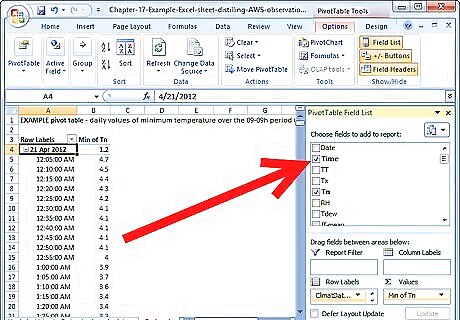
Determine which field you would like to add to your pivot table.
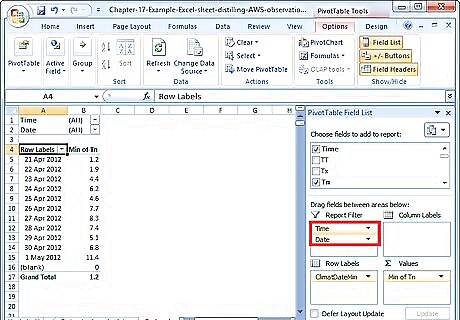
Decide how you would like your data to be arranged by that field. In a pivot table, the data is grouped and then arranged by the row and column fields. The data can then be filtered by a "Filter Report" field. Add a field to your pivot table to provide another method by which the data is organized.
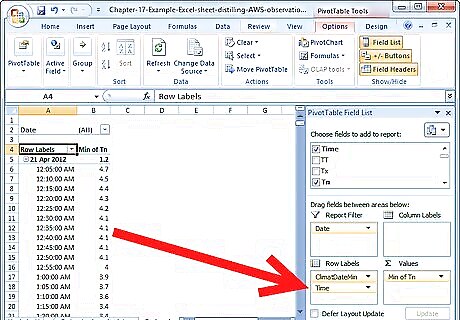
Drag the field you are adding and drop it into the "Row Labels" area.
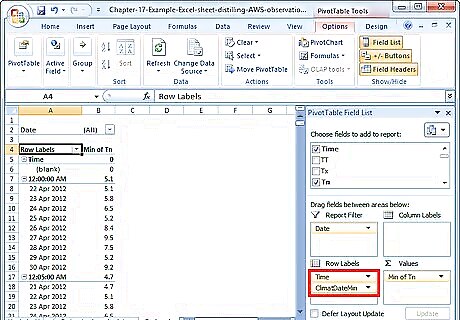
Reorder the row labels in this section and observe how your pivot table changes.
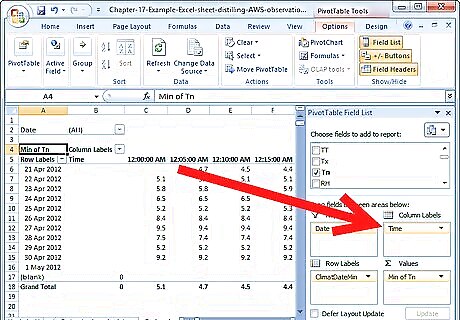
Move the field into the "Column Labels" area and determine if this arrangement better suits your needs. You can also reorder the fields in this section; doing so will provide a different display and grouping of the data.
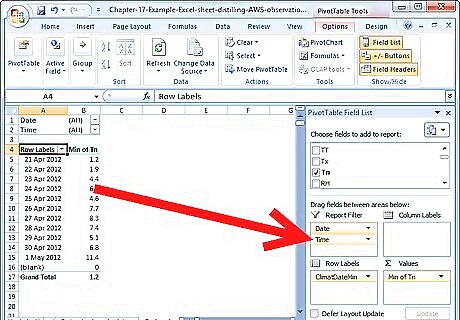
Add a field to the "Report Filter" section and then click the arrow beside that filter in the pivot table.
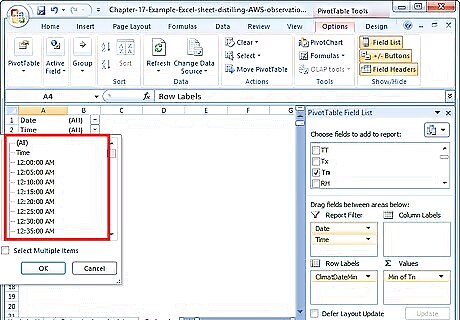
Review the values made available by this filter field to test this arrangement.
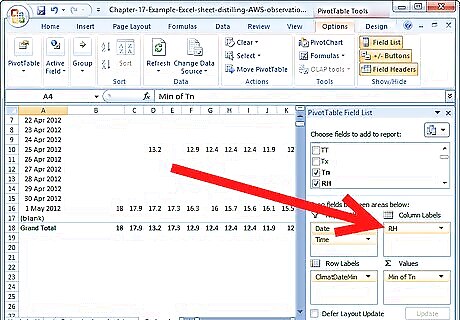
Finalize your decision for the placement and arrangement of your newly added field. Click and drag the field name of your added field and drop it into your preferred section in the "Pivot Table Field List."














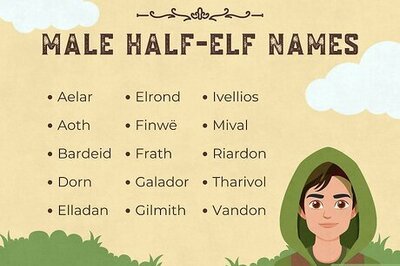
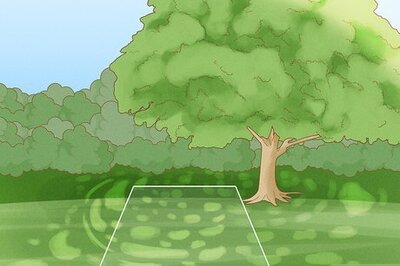

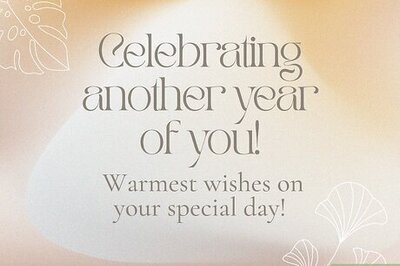
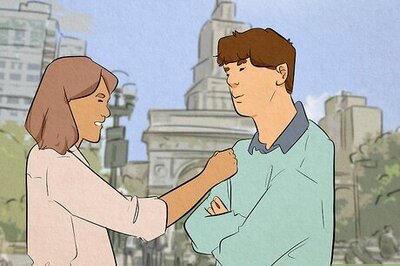
Comments
0 comment