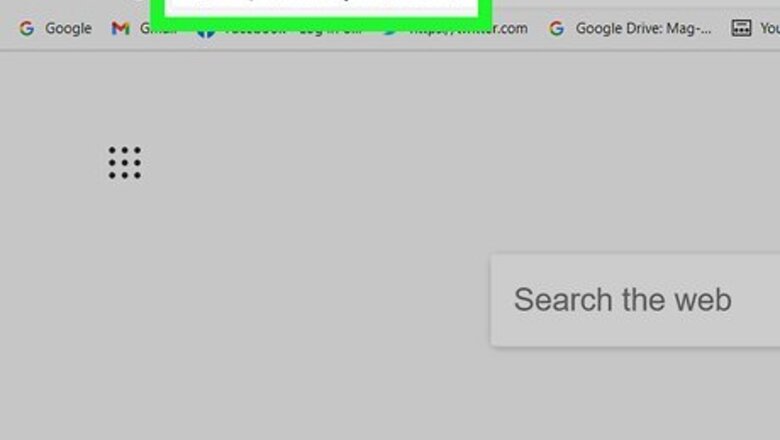
views

Go to https://studio.youtube.com/ in a web browser. You can use any web browser to access YouTube's music library.
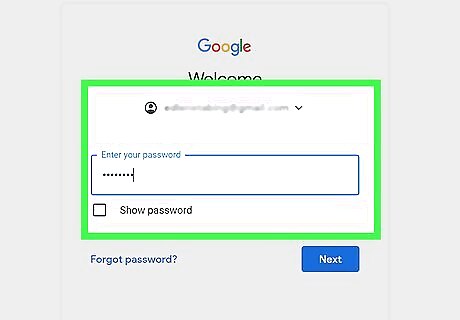
Log in (if prompted). If you're automatically logged in, you can skip this step. Otherwise, enter your YouTube account information to sign in.

Click Audio Library. You'll see this at the bottom of the vertical menu on the left side of the page next to an icon of a music note.
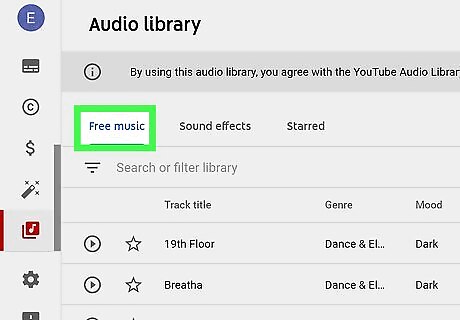
Click the Free music tab (if not already selected). By default, this tab is active, so you might be able to skip this step. You can click the Sound effects tab to get free sound effects.
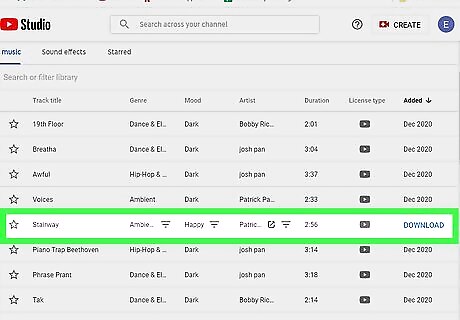
Hover your mouse over the track you want and click Download. A "Download" button will replace the text in the far right column under "Added." After you click Download, a file manager window will open for you to choose a file name and location for the downloaded music track. Click in the "Search or filter library" box to either enter search keywords or filter the results (such as by genre). Click the play button next to the track you want to download so you can preview it first.












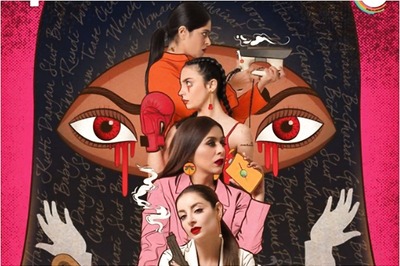

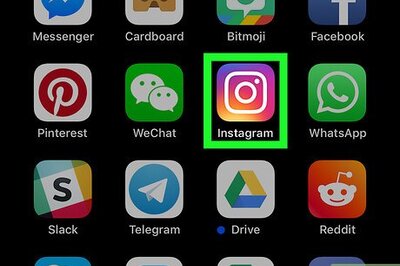
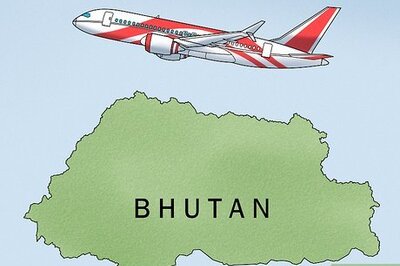



Comments
0 comment