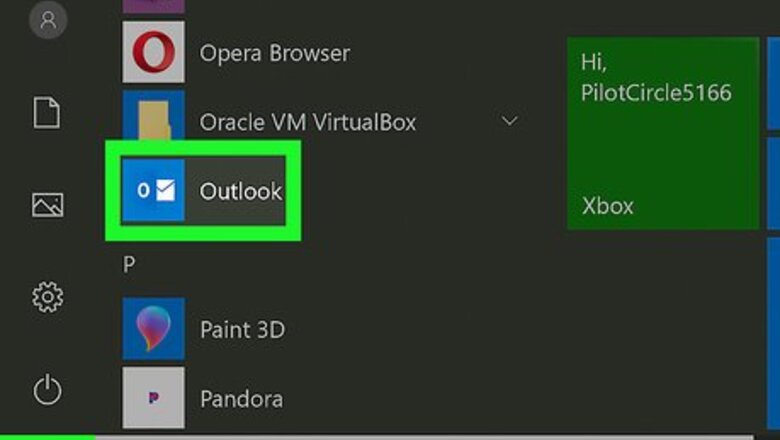
views
On Windows
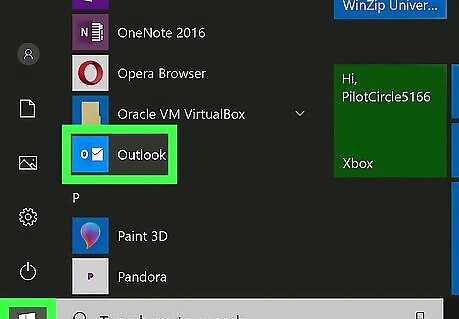
Open Outlook. It's the app that has an image of a blue plane with an "O" over an envelope.
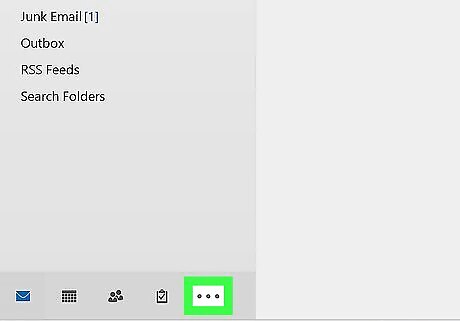
Click ⋯. It's at the bottom of the Inbox navigation pane on the left. If the navigation pane is collapsed, click ">" to expand the navigation pane.
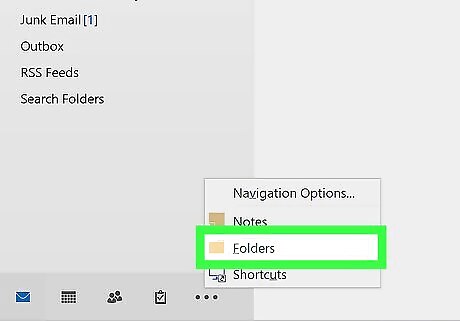
Click Folders. It's in the pop-out menu.
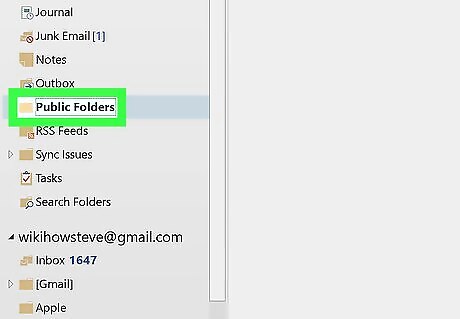
Click Public Folders. This will expand and show all the public folders you have been granted access to.
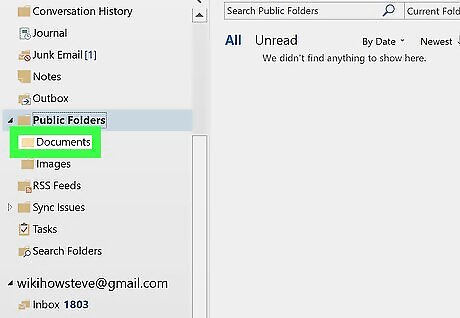
Click the public folder you want to access.
On Mac
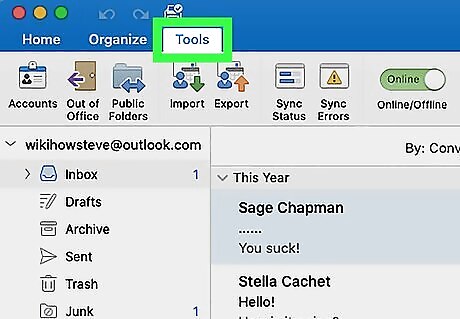
Click Tools. It's in the menu bar at the top.
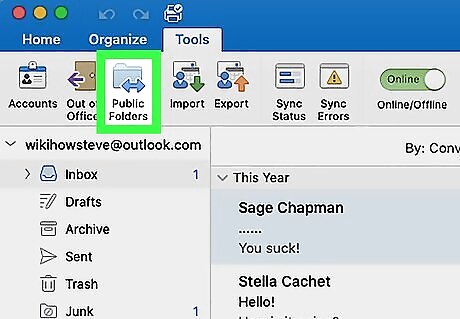
Click Public Folders. It's in the tools menu.
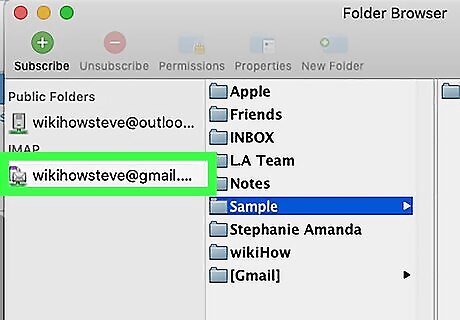
Click a public folder.
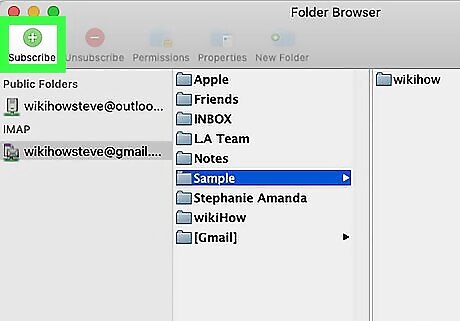
Click Subscribe. It's next to the green icon with the "+" sign. Subscribed folders appear in the navigation pane.
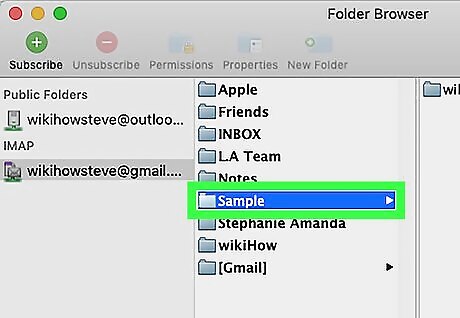
Click a folder in the navigation pane. The navigation pane is to the left. Click a public folder to view the contents of that folder.




















Comments
0 comment