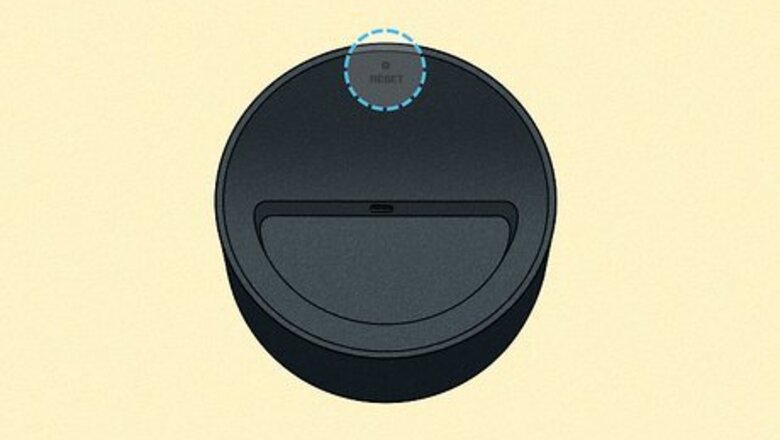
views
- Before resetting, try a soft reset by unplugging your device for 10 seconds.
- Do a factory reset by pressing your Echo's Action button (3rd, 4th, and 5th gen), reset button (1st gen), or Mute & Volume Down (2nd gen).
- A factory reset doesn't disconnect your smart home devices.
- To completely erase Alexa and disconnect your smart devices, use the Alexa app to deregister.
Reset a 1st Gen Echo

Locate the Reset button. This is the tiny, paperclip-sized hole on the bottom of your first generation Echo Plus, Echo, or Echo Dot labeled "RESET." You will need a paperclip or toothpick to reach the reset button.

Use a paperclip or toothpick to press the reset button. The amount of time you'll need to hold the button is different for certain devices: If you have an Echo Plus, press the reset button once—don't hold it down. This resets your Echo Plus without disconnecting your smart devices. If you're still having problems after the reset, press and hold the reset button for 8 seconds for a complete factory reset. For all other first generation Echo models, press and hold the button for 8 seconds to reset Alexa and your Echo. Once you've reset Alexa, you can set up your Echo using the Alexa mobile app.
Reset an Echo Show
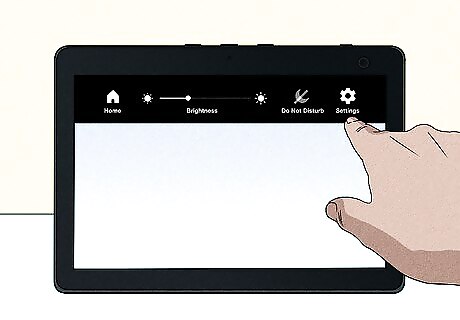
Swipe down from the top of the screen and choose Settings. You'll see the Settings gear icon at the top-right corner of the screen after swiping down on your Echo Show.
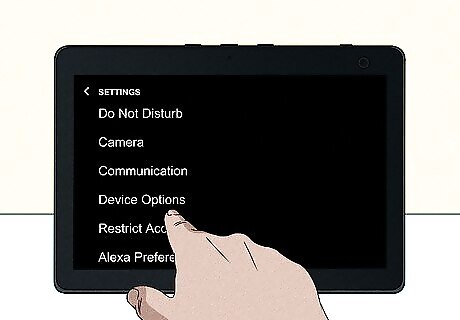
Tap Device Options. It's about halfway down the menu.
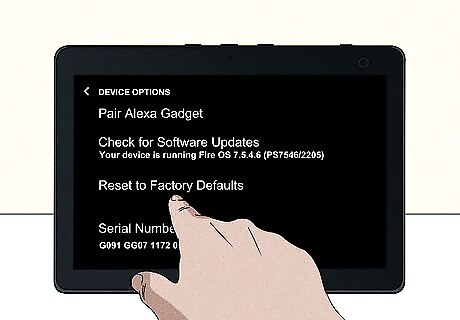
Scroll down and tap Reset to Factory Defaults. It's near the bottom of the Device Options menu.
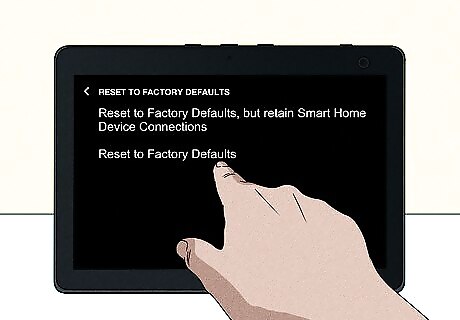
Choose a factory reset option. You have two options for resetting Alexa and your Echo Show: If you have Alexa set up to use smart devices, including smart lights and smart plugs, choose Reset to Factory Defaults but retain Smart Home Device Connections. This option does a factory reset without deregistering your smart devices. To completely reset all of your Alexa settings, including your smart devices, select Reset to Factory Defaults.
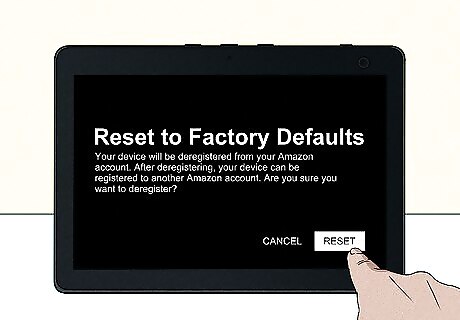
Tap Reset to confirm. This resets Alexa and your Echo Show. You can now set up your Echo Show and Alexa like new.
Deregister in the Alexa App
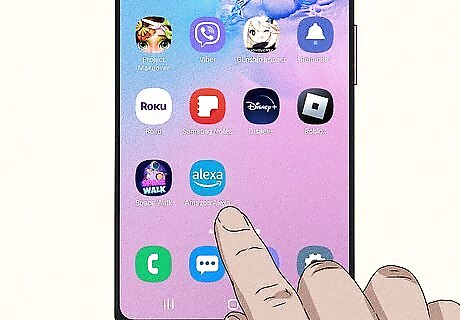
Open the Amazon Alexa App on your Android, iPhone, or iPad. It has a light blue icon with a white circle on it. If resetting your Echo didn't fix your problem, you can deregister it in the Alexa app to completely erase all of its settings. This method will completely erase all of your Alexa settings, skills, smart devices, and preferences. Use this method if other methods did not solve your problem, or if you're planning to sell, give away, or dispose of your Alexa-enabled device.
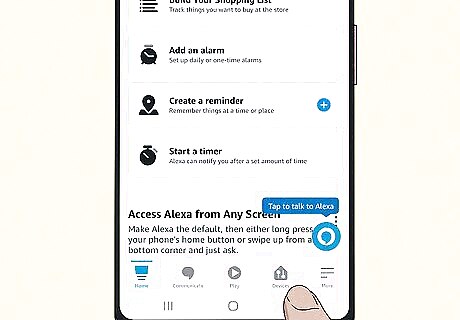
Tap Devices. It's the house icon at the bottom of the app.
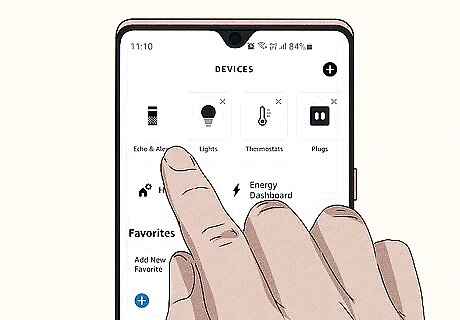
Tap Echo & Alexa. It's the icon that resembles an Amazon Echo at the top of the screen.
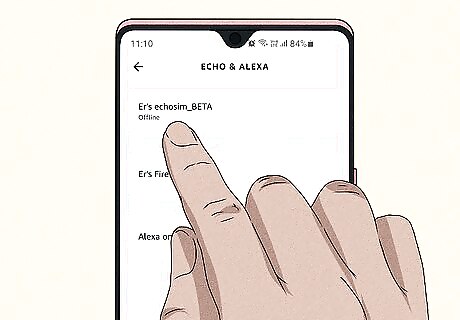
Tap the Echo device you want to reset. The "Echo & Devices" menu displays a list of all your Amazon Echo devices. Tap the one you want to reset.
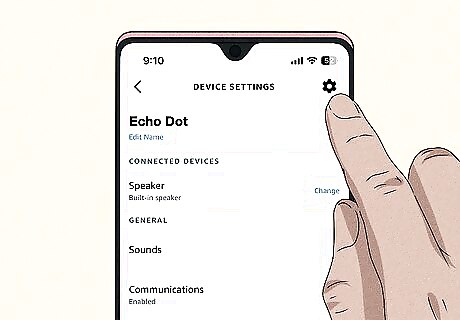
Tap the gear icon. You'll see it at the top-right corner of the screen.
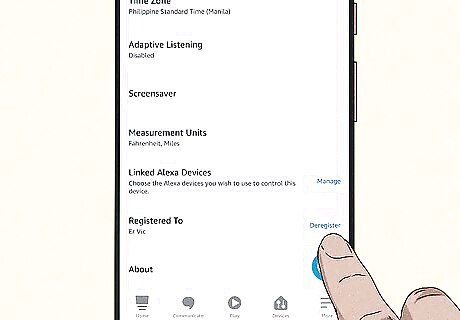
Scroll down and tap Deregister. It's the tiny link next to "Registered to" at the bottom of the menu. A confirmation window will appear.
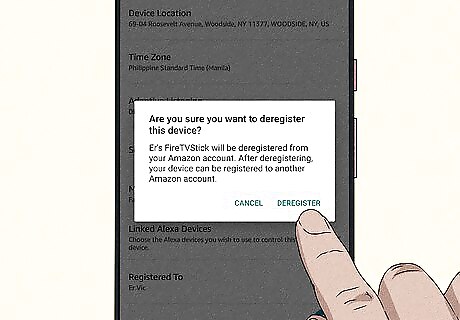
Tap Deregister to confirm. This erases your Echo device and resets Alexa.











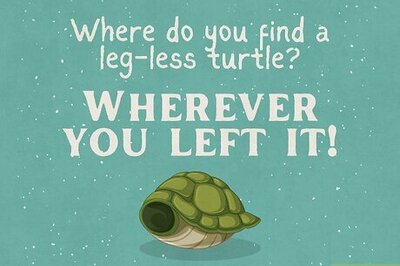
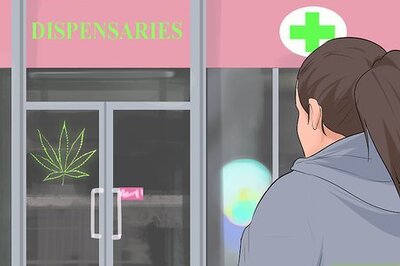





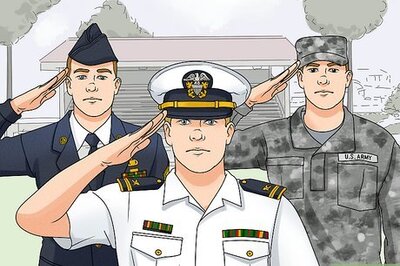

Comments
0 comment