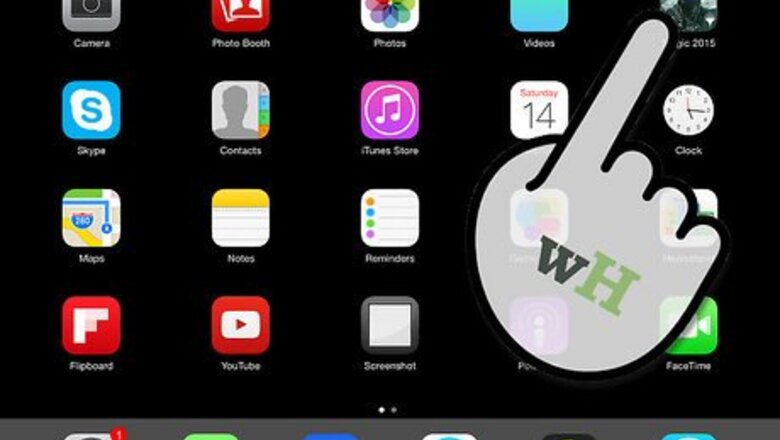
views
iPhone/iPad
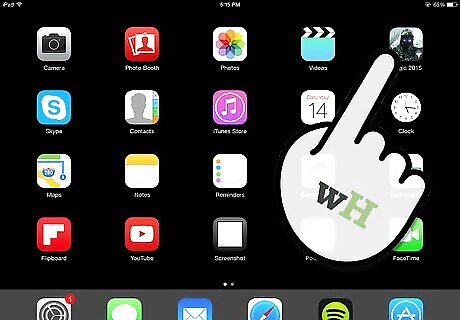
Press and hold the app you want to delete. All the apps in your iPhone will start wiggling, and will show tiny 'x' icons beside them. You cannot delete apps that came with the iPhone by default.
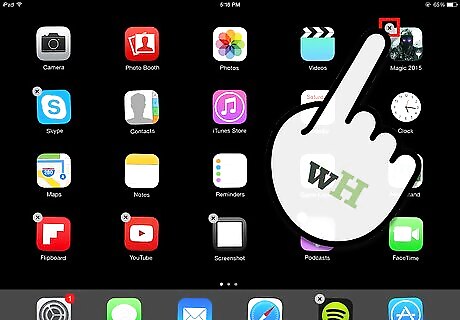
Click on the 'x' to delete the app.

Your iPhone will ask you if you want to delete the chosen app. Tap "Delete."
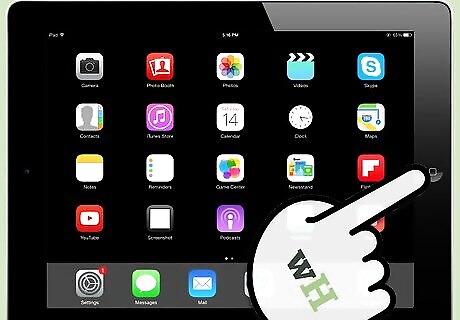
When you're finished, just press the circular button below the touch screen (the "home button") to go back to the normal screen. For more detailed instructions, see How to Delete an iPhone App or iPad App.
Android
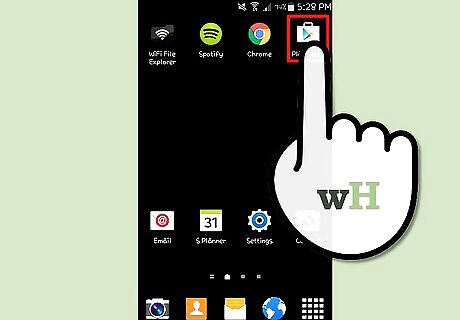
Open the Google Play Store App.
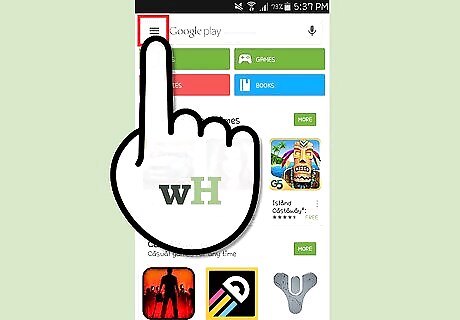
Touch the Play Store Icon. It's located at the upper left corner of the screen. After that, a menu will appear.
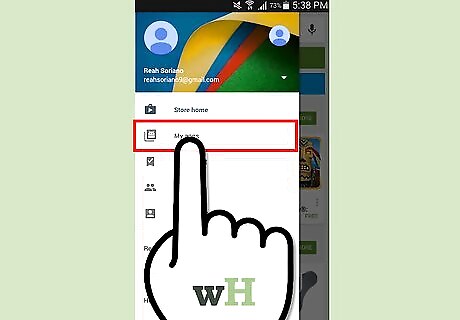
Choose the 'My apps' option.
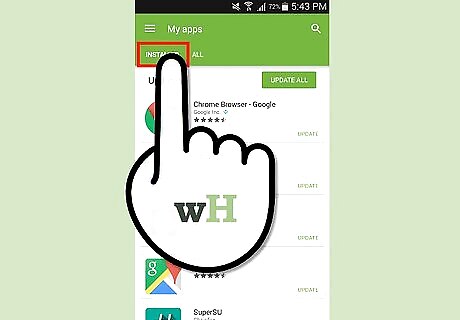
Touch the option labelled 'Installed'. This will show you a list of all the applications currently installed on your device.
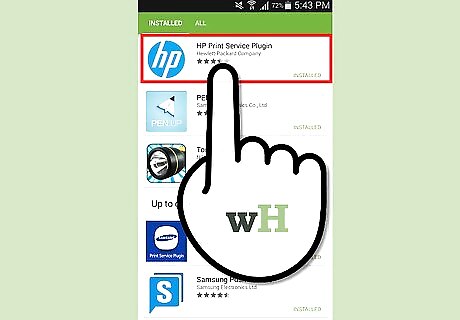
Locate the app that you intend to delete, then select it.
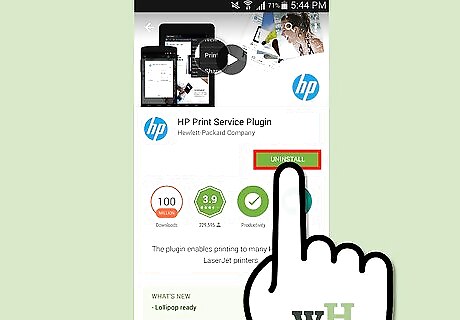
Touch 'Uninstall". After the progress bar finishes, the application will have been successfully deleted! Tip: You can't delete System apps. They'll only show up with an 'Update' button.
iTunes
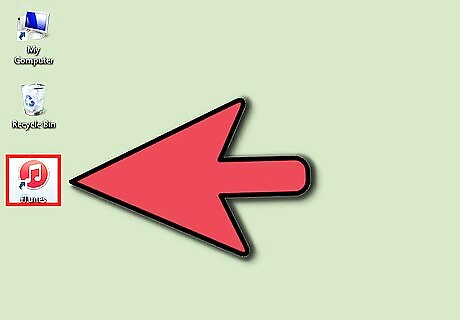
Connect your Apple device into your computer via USB. Open iTunes.
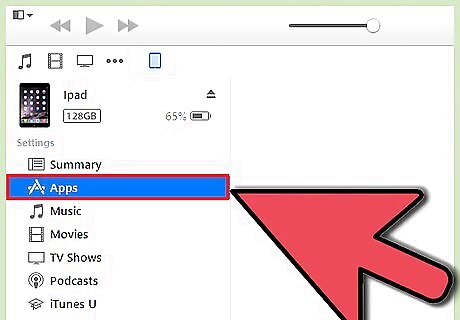
Click on the name of your device to open the iTunes page about your device. In the top horizontal menu, click "Apps."
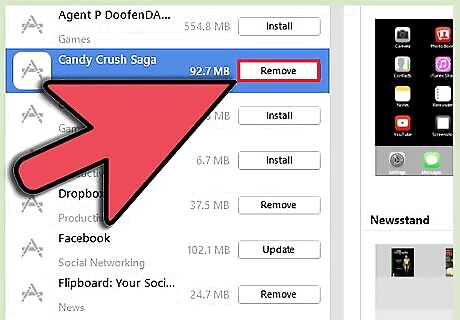
You will see a list of all of the apps you have ever downloaded from your device, including apps that you may have deleted from the device itself. Click "Remove" next to the app you wish to uninstall.















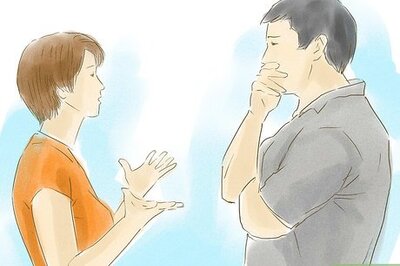

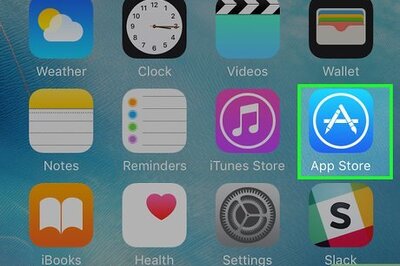


Comments
0 comment