
views
- While you can't see who saved your posts, you can switch to a Business profile to activate the "Insights" option below each photo or video post.
- Professional accounts can also see other metrics, including how many people have shared your posts to their stories.
- You can also ask your followers who has saved a posts on Instagram.
Can you see who saved your Instagram posts?
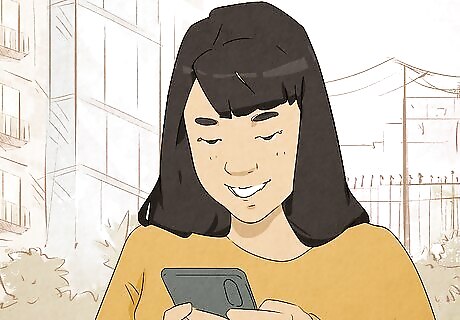
There is no way to see which users saved your Instagram posts. While having a Business or Creator account can show you metrics including how many people saved and shared your posts, it's not possible to see who saved or shared your posts. If you're looking for an alternative, your only option is to ask your followers if they've saved your posts. You can do this by posting a story, creating a reel, or even creating a new Instagram post to poll your users. There is no guarantee that the person(s) who saved your post will respond, but it gives them the option to send you a direct message.
Switch to a Professional Account
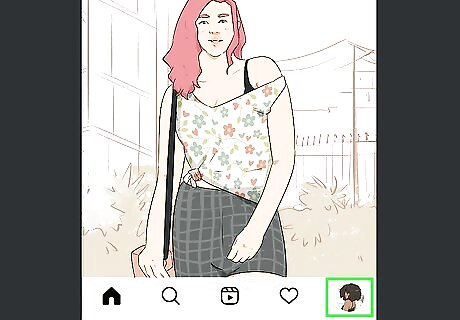
Open Instagram and tap your profile icon. If you want to see how many people save your posts, you'll want to switch from a personal to a professional Instagram account so you can access your Insights. Start by tapping your profile icon, which you'll see at the bottom-right corner of Instagram. If you do not have Instagram installed on your phone or tablet, you can download it for free from the Google Play Store on Android devices, or the App Store on iPhone and iPad.
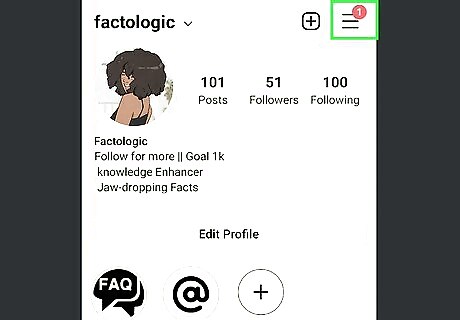
Tap the menu icon (☰). It's the three lines in the upper-right corner.
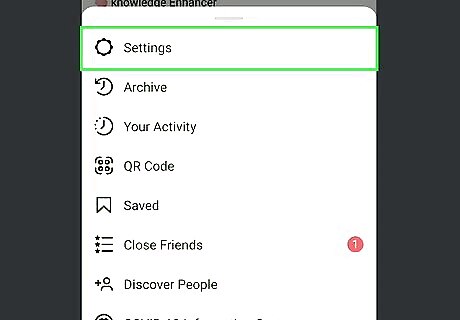
Tap Settings.
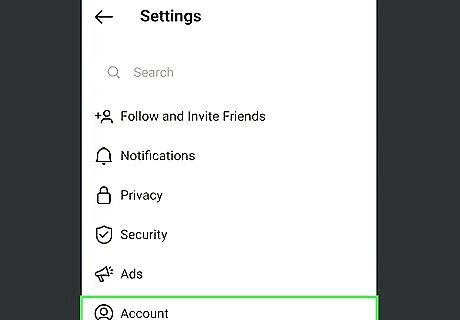
Tap Account. You'll see this near the bottom of the menu.
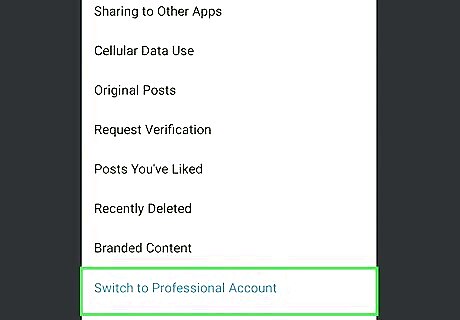
Tap Switch to professional account. It's at the bottom of the menu.
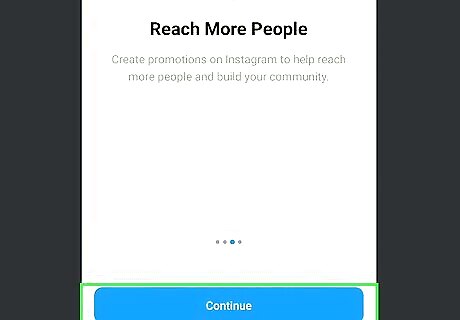
Tap Continue below all the slides. These screens explain the process of switching your account type. You can always go back to a Personal Instagram account later if you decide having a professional Instagram account isn't for you.
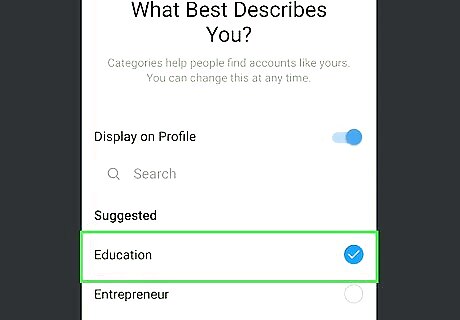
Select a category and click Done. Choose a category that represents the type of Instagram account you have, such as Editor, Writer, or Health/Beauty.
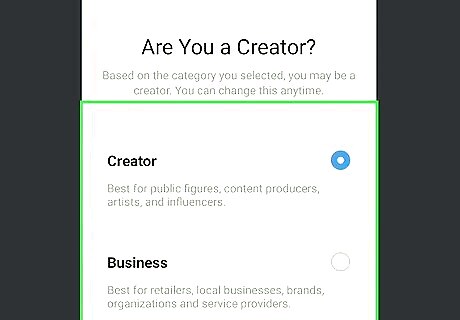
Select Creator or Business. Both of these account types offer Insights that include seeing how many people saved your posts, as well as other tools for improving and tracking engagement. Creator accounts are best for personal brands, influencers, public figures, and artists. If you're interested in posting Reels that contain music from Instagram's large database of songs, you'll want to choose Creator, as Business accounts can't use licensed music in posts. Business accounts are best for retailers, organizations, and larger brands who sell products. If you have a Facebook Page for your business or brand, you can link it to your Instagram account. If you're not interested, tap Skip.
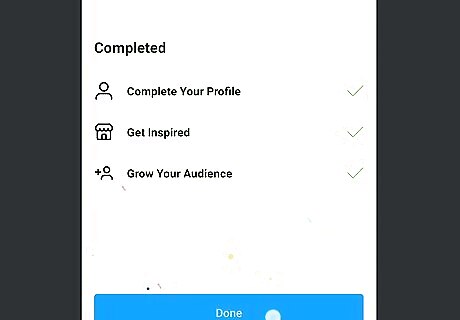
Enter your personal details to finish the conversion. Depending on the type of account you chose, you may be asked to enter additional information, including your business's address and contact information. Continue moving through the screens until you've converted your account to a professional profile.
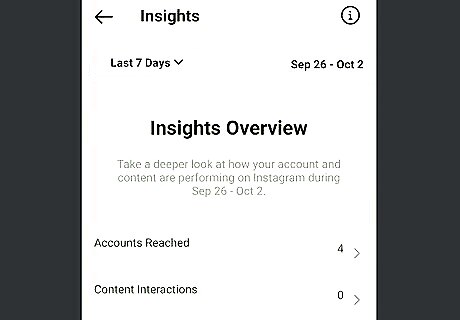
View your Insights to see how many people saved your posts. Now that you've converted your account, you can access your Insights on each post. Here's how: Tap your profile icon at the bottom-right to view all of your posts. Tap the post for which you want to see statistics. Tap View Insights below the post. You'll see how many people saved the post below the bookmark icon.


















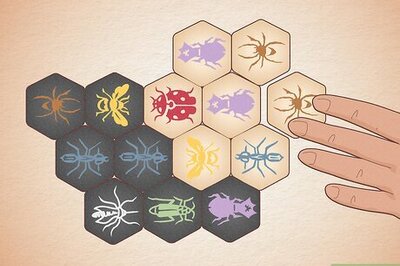
Comments
0 comment