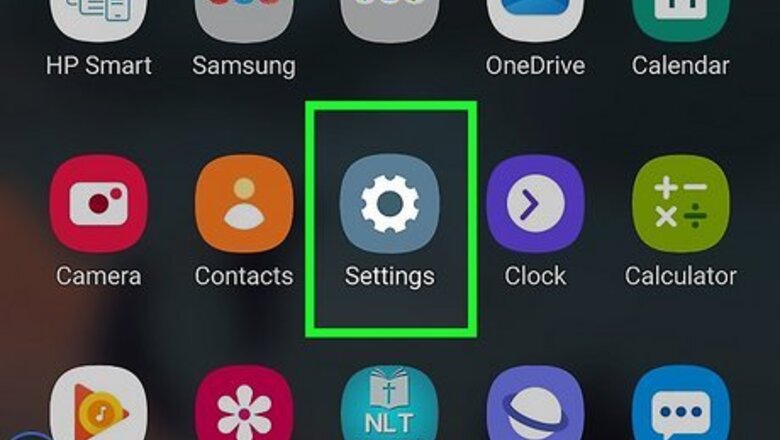
views
- Enter a new email address and password to create your Samsung account.
- Once you've accepted the terms of service as well as Samsung's privacy notification, you can verify your account via email.
- Tap or click the link in your email address (the one you used to create the account) and you'll verify your account immediately!
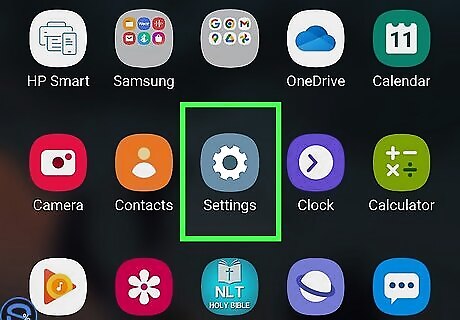
Open the Settings app. Find and tap the Android 7 Settings App icon on your Apps menu to open Settings. Alternatively, you can slide down the notification bar from the top of your screen, and tap the Android 7 Settings icon in the upper-right corner. If you instead have a TV, you can use your Samsung TV to set up and manage your Samsung account. You can also go to https://www.samsung.com/us/account/signin/ in a web browser and skip the phone-specific steps in this article.
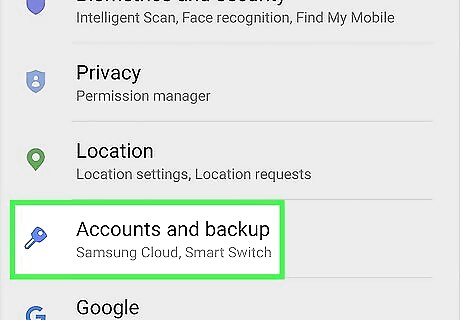
Tap the Accounts and backup option. It's next to an icon of a refresh arrow, or set of curved arrows, on a blue background.
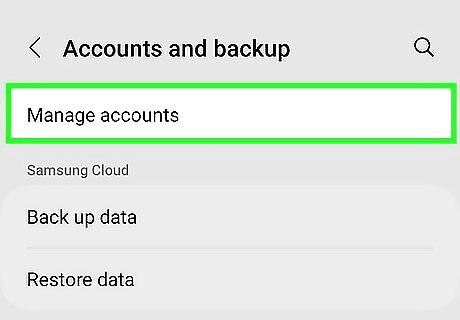
Tap Manage accounts. This will open a list of all the saved app accounts on your Galaxy.
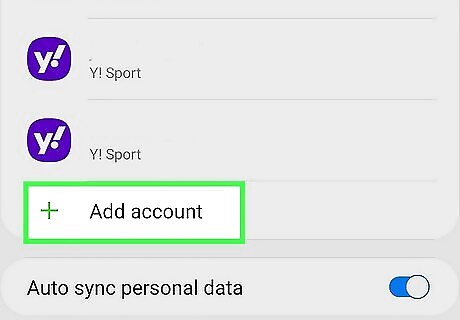
Scroll down and tap Add account. This button is located next to a green "+" icon at the bottom of the apps list.
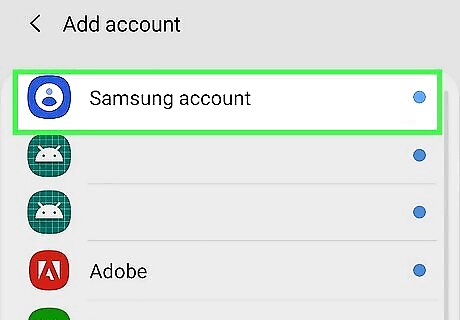
Tap Samsung account on the menu. This will open your Samsung account options. If your Galaxy is already signed into an account, you'll see an error pop up. If you don't remember that Samsung account, back up one page and click on the Samsung account that's listed. You'll see your current account's email address and can click My profile to see more information.
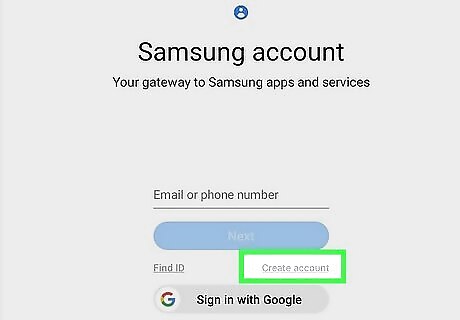
Tap the Create account button. This button is located below the field for your email address or phone number. It will open the new account form on a new page. If you know you have a Samsung account already, but don't remember the login info, tap Find ID.
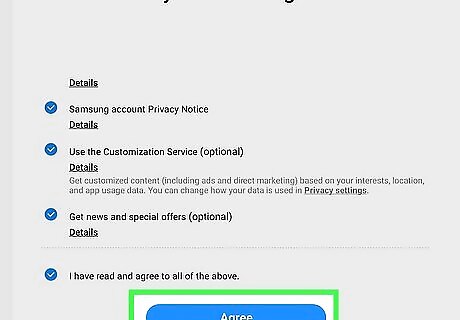
Tap the AGREE button. Select the terms you want to agree to. Check the box next to each term you agree to here. You can select All at the bottom of the page, but you don't have to agree to all of them in order to create your account. At the minimum, you'll have to agree to the "Terms and Conditions," "Terms of Service," and "Samsung account Privacy Notice" before you can create your account.
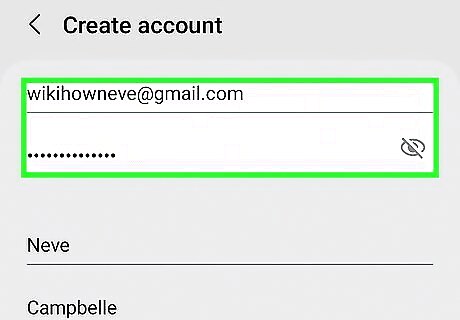
Create a new account with an email and password. Tap the Email address field and type your email address on your keyboard, or paste it from your clipboard. If this email address is associated with another Samsung account, you'll see an error message as you try to create a new account. Your password must contain 8 or more characters with a mix of letters, numbers, and symbols. Confirm your personal information. You'll need to make sure your first name, last name, and birth date are entered correctly on this page before you continue.
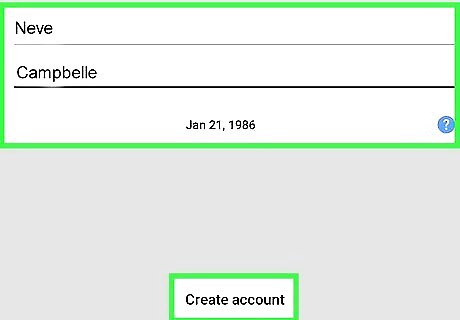
Tap Create account. This button is at the bottom of the page and will become clickable when you fill out everything in the creation form.
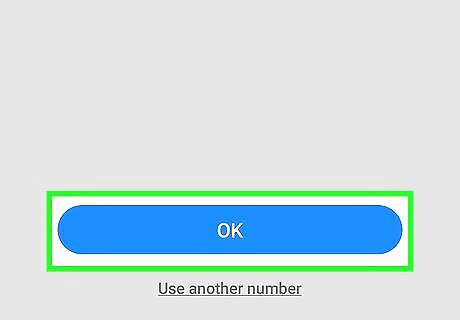
Tap Ok. This page allows you to register your phone number with your Samsung account. If you're using a phone to sign up, the Samsung account sign-up system is baked into the phone's software, so it'll automatically detect your phone's phone number so you can verify your account. If it's not correct or if you want to verify your account on a different phone, tap Use another number. You can't use Internet-based numbers like Google Voice to verify your account. If you created an account online, this step may or may not be available.
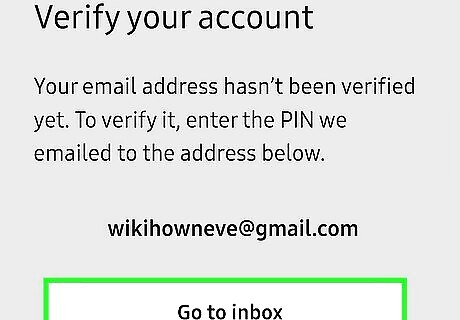
Tap Go to inbox. You need to verify that the account is real and not spam. Samsung automatically sends each new account a verification email to the email address that was used when you created the account. By tapping that button, you will be redirected to your email client app. If not, go to your inbox.
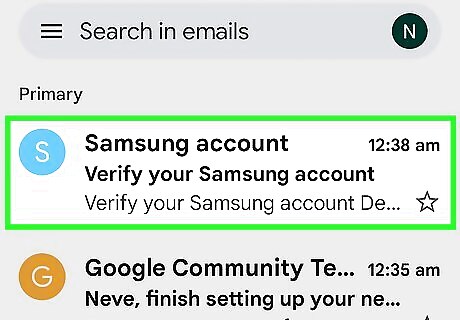
Tap the Verify account link in the email from Samsung. The title of the message is similar to "Verify your Samsung account." If you can't find the email in your main inbox, check your spam inbox. You can also copy the URL linked and enter it into a web browser's address bar. Once you've tapped the link, your account is verified! You can enjoy the benefits of a Samsung account like syncing all your Samsung devices and using apps like SmartThings.











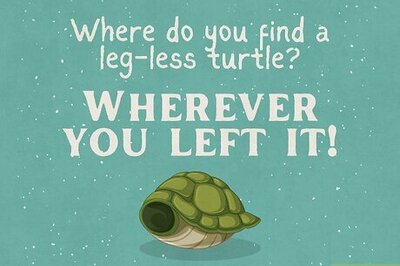
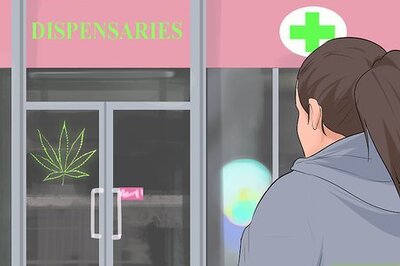





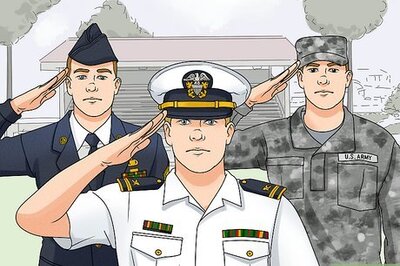

Comments
0 comment