
views
Using the Web

Go to http://www.epicgames.com/ in a web browser. To link your console account to Fortnite, you must already have an Epic Games account. If you don't have one, you'll need to create one first.
Click Sign-in. This is in the top-right corner. This may also look like a person icon.
Enter your Epic Games account information. Make sure to use the correct email and password.
Click Apps and Accounts. This is in the left panel of the Account Settings page. If you don't see this page, click ☰ in the top-right corner. Click your profile icon, and then select Account.
Click Connect next to your console. You may need to scroll down to find it. If you're connecting a LEGO account, select Connect next to LEGO Account.
Click Connect Account. You should see a pop-up with your Epic Games account email. Make sure this is correct before proceeding.
Sign into your console account. You'll need to use your PlayStation, Microsoft, or Nintendo account to log in.
Click Continue. This will connect your console account to your Epic Games account.
Using a Console
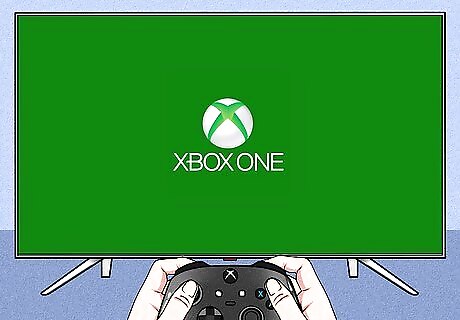
Launch Fortnite. Fortnite is available on PlayStation 4, PlayStation 5, Xbox One, Xbox One Series X/S, and Nintendo Switch. To link your console account to Fortnite, you must already have an Epic Games account. If you don't have one, you'll need to create one first.
Select Sign in. If this is your first time playing Fortnite, you'll be asked to log into your Epic Games account. If you're already logged into an Epic Games account and want to add a different account, see the next section to disconnect your account first.
Go to https://www.epicgames.com/activate in a web browser. You can use your smartphone's mobile browser or a desktop browser.
Enter the code on your console and select Continue. There will be an 8-digit code on your console screen.
Log into your Epic Games account. Once the connection to your console has been verified, you'll be prompted to log into your Epic Games account on the web browser. Make sure to enter the correct email and password. When you're logged in successfully, you'll see a confirmation message.
Disconnecting an Account

Log into Epic Games. If you want to change your Epic account on a console, you'll need to disconnect your console first. If prompted, select your username. Keep in mind that if you disconnect your console from your Epic Games account, you'll lose access to your Fortnite data from your console. Additionally, you won't be able to link a new console account of the same type to your Epic Games account.
Select Apps and Accounts. This is in the left panel of the Account Settings page. If you don't see this page, click ☰ in the top-right corner. Click your profile icon, and then select Account.
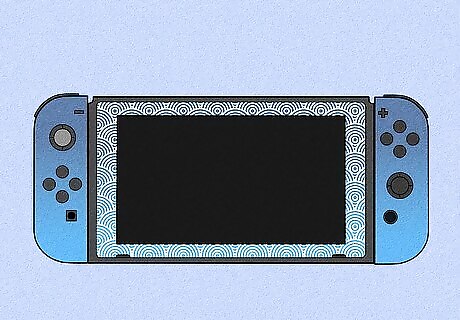
Select Remove below your console. You may need to scroll to find it. If prompted, confirm your decision.













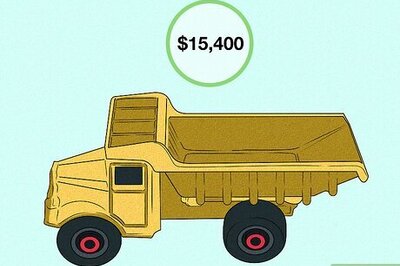

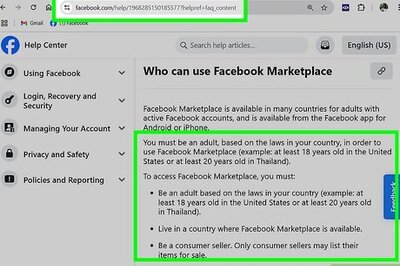
Comments
0 comment