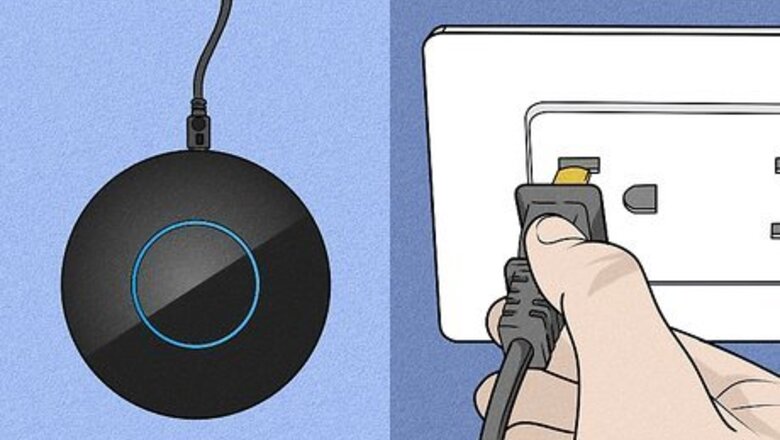
views
Mophie Juice Pack Battery Case (Wireless)
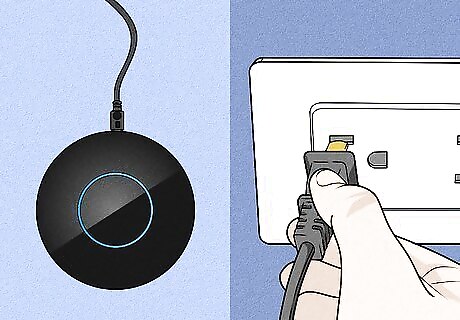
Connect your wireless charging base to a power source. You can use a Mophie wireless charging base or any other Qi-compatible base. Other types of wireless chargers, such as those in public locations and those built in to furniture should also work.
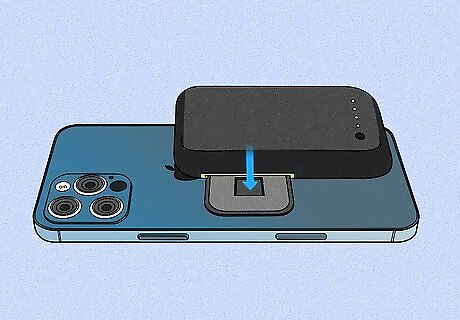
Attach the battery to your phone. The steps are different depending on your Juice Pack: If you're using a Juice Pack Connect, flip your phone over and align the battery next to the battery anchor with the green side down. Then, slide the battery left over the anchor until it clicks into place. If you have a Juice Pack Access, Air, or standard Juice Pack, snap your phone into the battery case securely.

Place the Juice Pack on the wireless charging base. Just lay your phone down on the center of the charging base with the battery-side down. As soon as the case contacts the charging base, your phone will begin to charge. Once the phone is charged, your Juice Pack will begin to re-charge. Charging your case wirelessly is significantly slower than doing so with a cable. If you need a faster charge, use the USB-C cable instead.
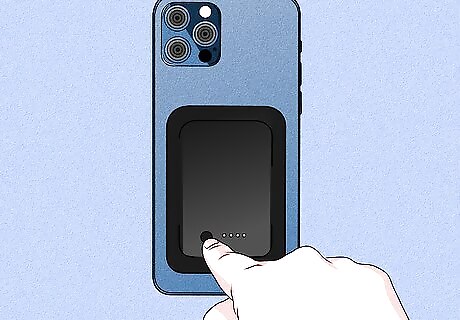
Press the status button to check the charging status. This is the first button at the bottom of your Juice Pack's back side. If all four LEDs light up, you'll know the case is charged. If only one, two, or three LEDs are illuminated, keep charging until all four are lit. If you have a Juice Pack Connect, you can remove the rechargeable battery once charged and keep it in a safe place until you need it.
Mophie Juice Pack Battery Case (Wired)
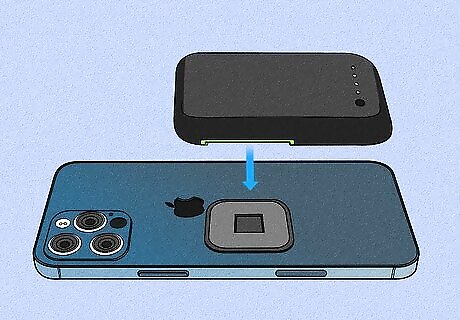
Attach the battery to your phone. The steps are different depending on your Juice Pack: If you're using a Juice Pack Connect, flip your phone over and align the battery next to the battery anchor with the green side down. Then, slide the battery left over the anchor until it clicks into place. If you have a Juice Pack Access, Air, or standard Juice Pack, snap your phone into the battery case securely. If you don't want to charge your phone at the same time as you charge the Juice Pack Connect, you don't need to attach it to the phone first—just connect the USB-C cable directly to the battery and then to a power source. When the battery is charged, you can use it to charge your phone.
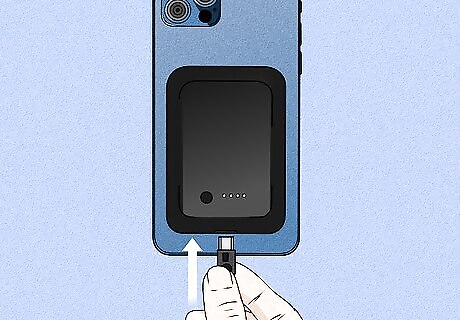
Connect the smaller end of the USB-C cable to your Juice Pack battery. The port is on the bottom edge of the case. Use the cable that came with your case or a compatible USB-C to USB-A cable.
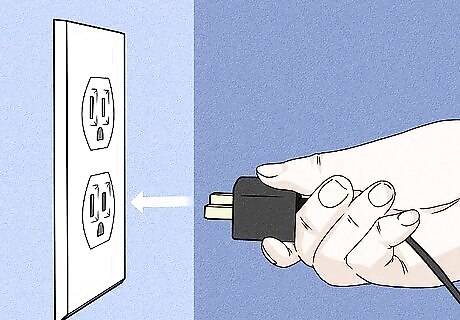
Connect the other end of the cable to a USB wall adapter. If you don't want to charge through a wall adapter, you can also connect the cable to another device that can give it power, such as a computer's USB port. Once connected, your phone will start to charge first—when the phone is finished charging, your Juice Pack will begin to charge.
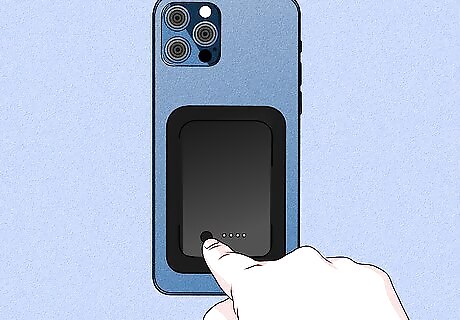
Press the status button to check the charging status. This is the first button at the bottom of your Juice Pack's back side. If all four LEDs light up, you'll know the case is charged. If only one, two, or three LEDs are illuminated, keep charging until all four are lit. Your phone's charging port will remain available while you charge the battery pack—however, charging your phone through its own charging port will not charge the Juice Pack case. If you have a Juice Pack Connect, you can remove the rechargeable battery once charged and keep it in a safe place until you need it.
Mophie Powerstation
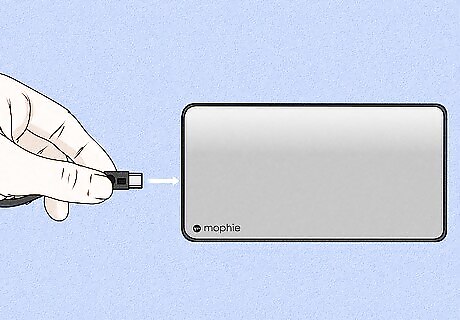
Connect the small end of the USB-C cable to your PowerStation's charge port. It's on the bottom edge of the Powerstation Mini and Powerstation XL, and on the right edge (toward the bottom) on the Powerstation XXL.
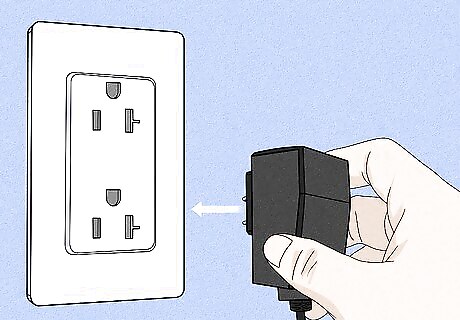
Connect the other end of the USB-C cable to a power source. You can charge your Powerstation using a wall charger or a computer. Once connected, your Powerstation will begin to charge. If you have a phone connected to your Powerstation's Priority Pass-Through port, your Powerstation will not start to charge until the connected device reaches its maximum charge level. The Priority Pass-Through port has an icon of a battery with two horizontal arrows and a lightning bolt. If you just want to charge the Powerstation, make sure nothing is connected to that port.
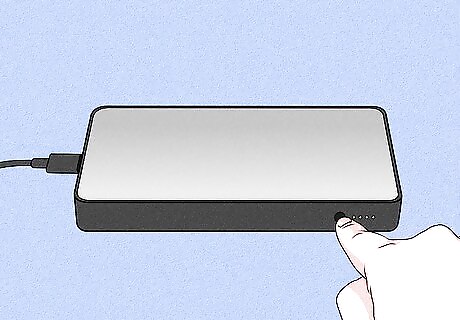
Press the status button on your Powerstation to check the charge progress. It's the button to the left of the four LEDs. If all four LEDs light up when you press the button, it's fully charged.
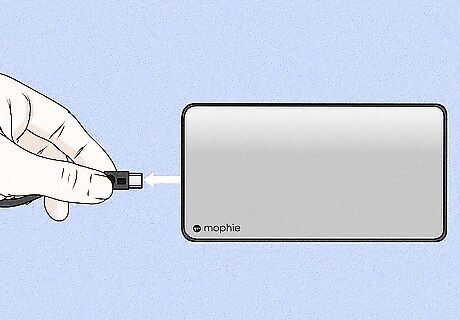
Remove the Powerstation from the power source when the charge is complete. Now that your Powerstation is charged, you can use it to charge your devices when you're on the go.













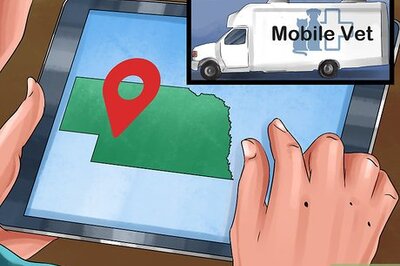

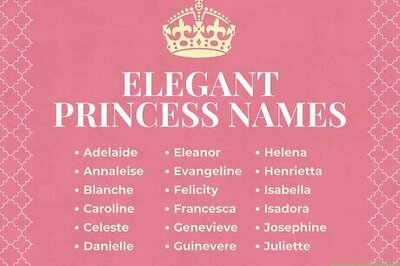
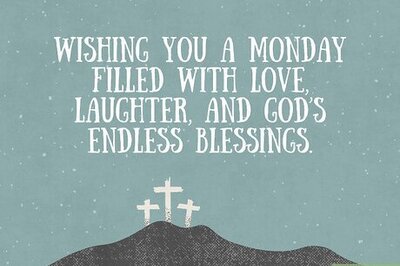
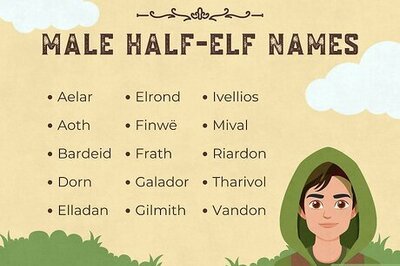
Comments
0 comment