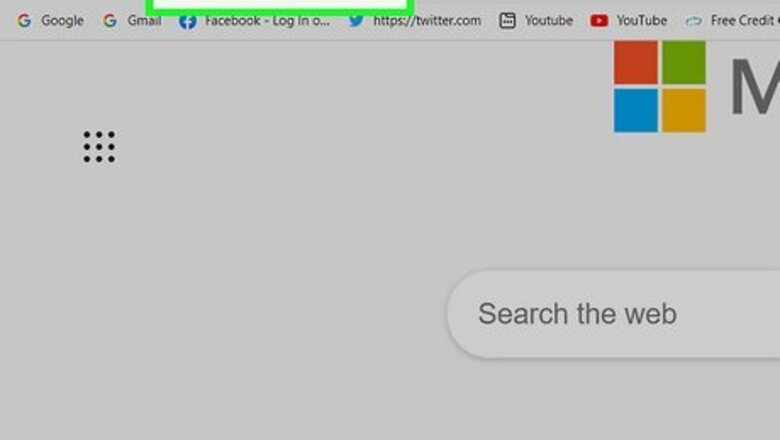
views
Unpublishing a Facebook Business Page
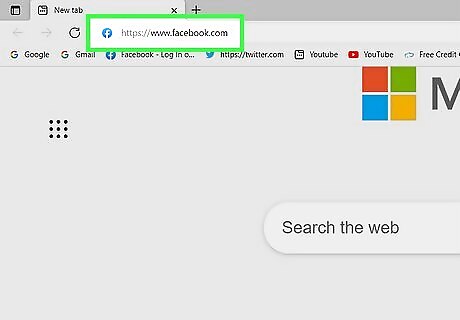
Go to https://www.facebook.com and log in. You can use any web browser to unpublish your business or organization's Facebook Page. Unpublishing your Page will temporarily hide it from the public so you can make edits without your fans seeing.
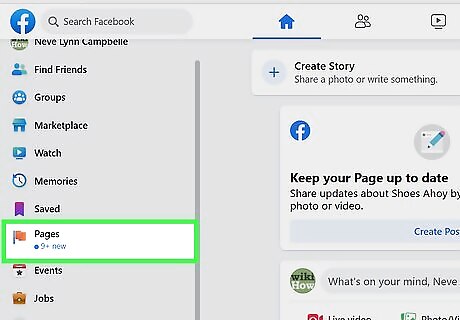
Click Pages. You'll see this in the panel that's on the left side of your browser. If it's a Page you manage often, you might see it listed under "Shortcuts" instead. You can click it there instead and skip the next step.
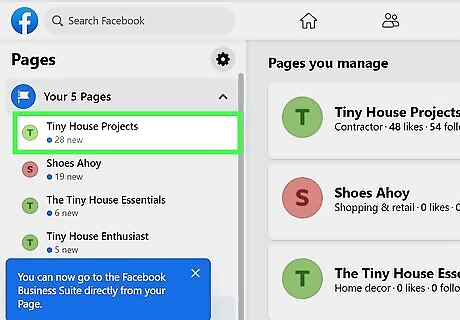
Click to select the Page you want to unpublish. Your Pages are listed in both the panel on the left side of your browser and towards the right side under "Pages You Manage."
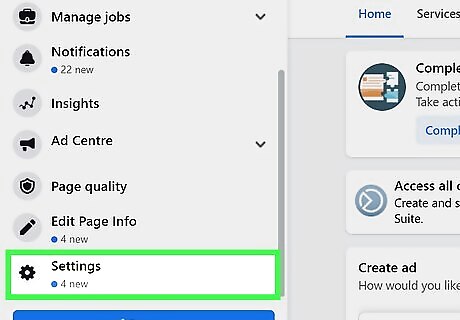
Click Settings. It's next to an icon of a gear at the bottom of the menu on the left side of your browser window.
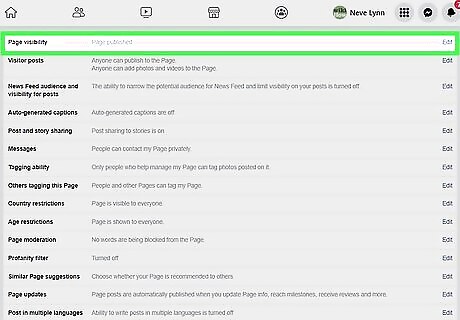
Click Android 7 Edit next to "Page visibility". This pencil icon is to the right of the "Page visibility" text and it indicates if the page is published.
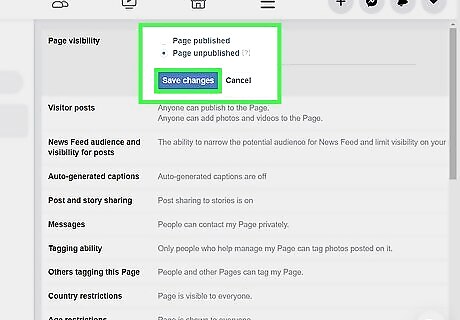
Click to select "Page unpublished" and click Save Changes. When you click this, you'll be prompted to select a reason for unpublishing your page. Select a reason, and click Next to continue. Click to check or uncheck the appropriate boxes.
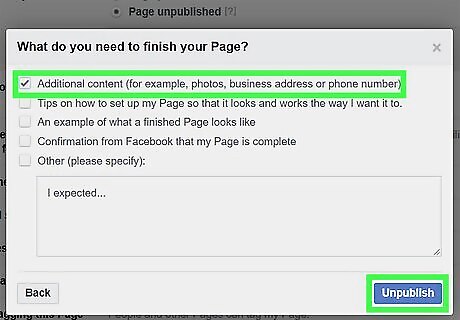
Click Unpublish. Your fans can no longer see your Facebook business Page.
Changing the Privacy of a Group
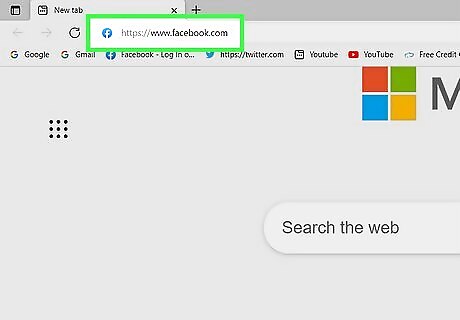
Go to https://www.facebook.com/ and log in. You can use any web browser to make a group that you're an admin for private.
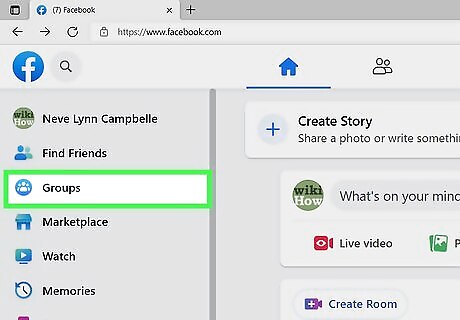
Click Groups. It's in the panel on the left side of the group's name next to an icon of three avatars.
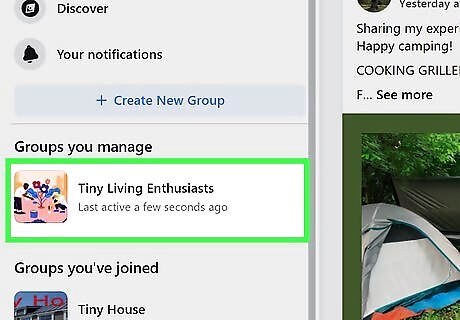
Click to select your group. If you don't see it listed in the panel on the left, select See More.
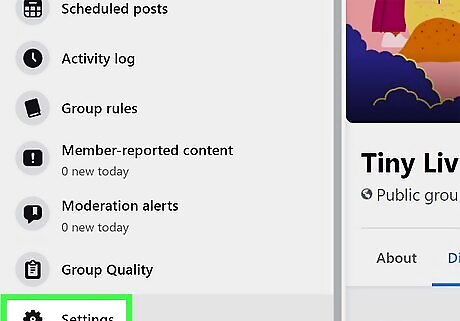
Click Settings. You'll see this with an icon of a gear on the left side of your page.
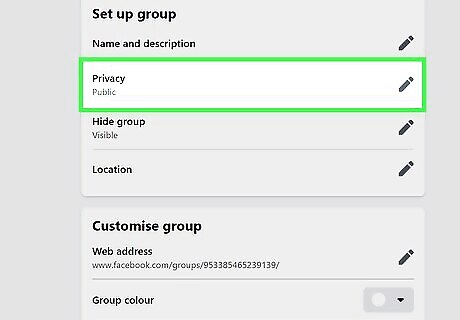
Click Android 7 Edit next to "Privacy". This pencil icon is to the right of the "Privacy" text and it indicates what the current privacy is.
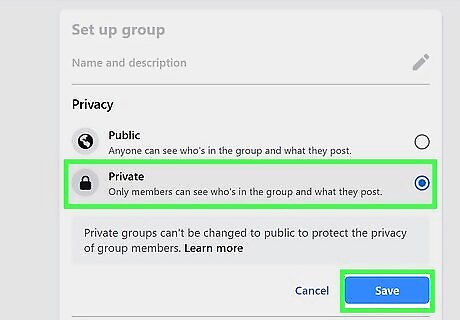
Click to select "Private" and click Save. Once you click to select "Private," the circle next to it will be filled to indicate that it has been selected. Once you've made a group private, you can't make it public again.










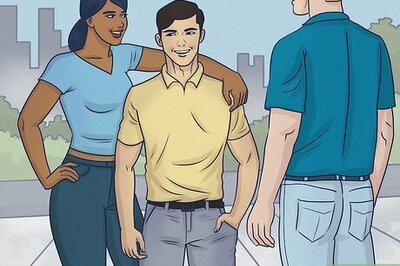







Comments
0 comment