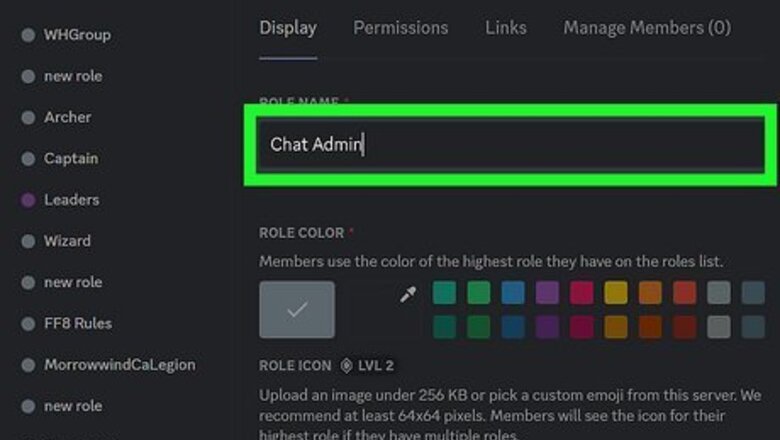
views
- To add roles to your server, right-click your server and go to "Server Settings > Roles > Create Role."
- Create ranked roles based on game ranks (like Challenger and Iron) , business ranks (like CEO and VP), or military ranks (like colonel and sergeant).
- Use a bot to set up reaction roles, which allows users to assign themselves roles using emoji reactions.
Roles by Responsibility
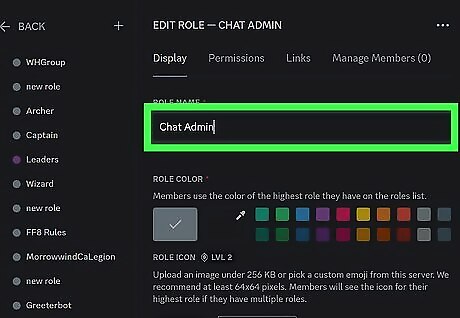
It's easier to set up a bunch of mini-officers than to moderate everything yourself. Make a "Chat Admin" role, whose only responsibility is to monitor the server's chat. Make an "Office Admin" position that takes care of the background information, like that the right people are banned or kicked or that the right bots are in the server.
Roles by Interest
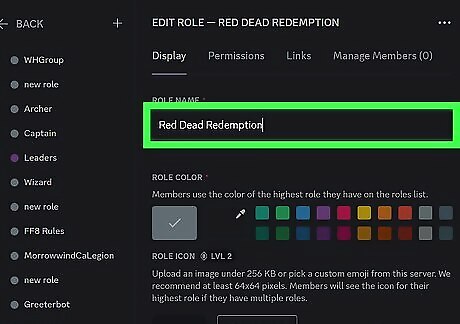
Create Discord roles that fit with your server. For example, if you have a gaming-related server, you could have roles based on modern or past video games like "Red Dead Redemption" or "Harry Potter" so people with those roles are notified if you post an article that mentions that game's name. This would be different if, however, your server is specifically about one game, like Harry Potter. Instead, you'd probably have roles like "Headmaster" and "Janitor" instead.
Ranked Roles
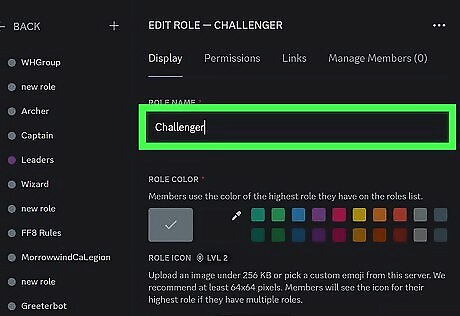
This is super helpful if everyone on your server plays a game that features ranked levels. For example, if you play League of Legends, you can have "Challenger" to "Iron" roles, or "Radiant" to "Iron" if you play Valorant. The idea is to use similar rankings as roles in your Discord. They can be medieval rankings, business/organizational titles, military ranks, and so on.
Event Roles
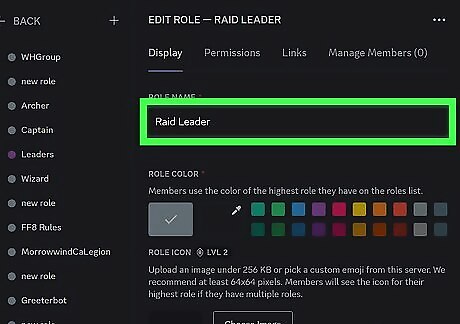
If you're part of a Discord server that hosts lots of events, you might want to assign roles based on events. For example, if you're part of an MMO server, a "Raid Leader" role, as well as a "Friday Night Raiders" role, could work so anyone in that group can be messaged with an @. This is super helpful if you're hosting multiple events to provide organization to the group.
Reaction Roles
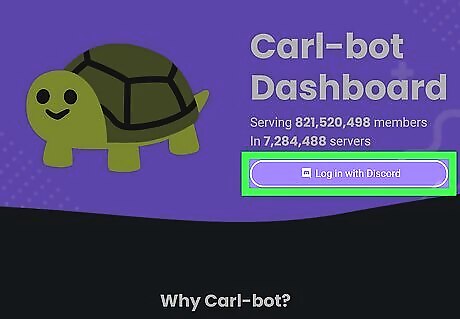
Better than making roles by yourself, relegate! Let a bot do it for you by using reaction roles. Once you have a channel dedicated to the idea and the reaction roll bot, you can ask the members of your Discord to assign their own roles – Like are they more interested in cars or cats, so they can get personalized pings. If you're running into issues using a reaction roles bot, make sure it has the correct permissions. You may need to be a server mod or a creator to be able to use this bot.
Specific Names
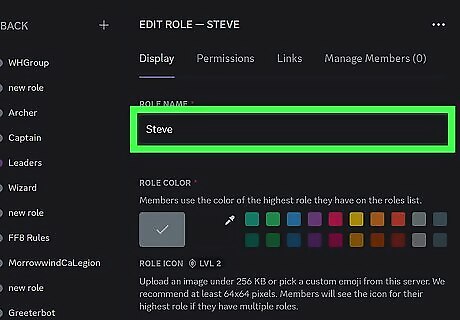
Rather than having a plain "Moderator" role, why not make it fun by using a specific name? For example, this could instead be called "Steve" and only Guild Wars 2 players will get the reference.
Bot Roles
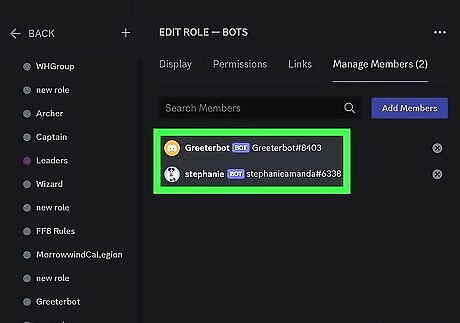
Instead of giving each bot that you invite to your Discord a different role, combine them all into one role. That way, they are organized together in the bar on the side of the screen, and easy to distinguish between other members (who might have the same profile picture).
Favorite Items
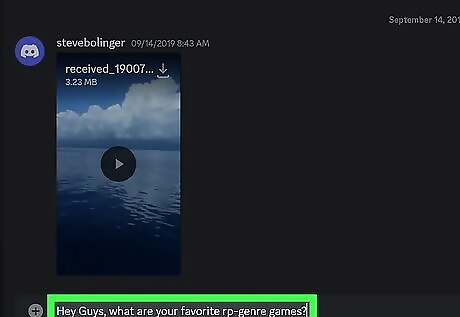
Ask Discord members for their favorite items, and that can be their role title. Maybe your Discord is more about flowers, so your role names can be based on everyone's favorite flowers. Or maybe your Discord server is more about RP, so ask everyone what their favorite RP-genre game is.
Color Roles
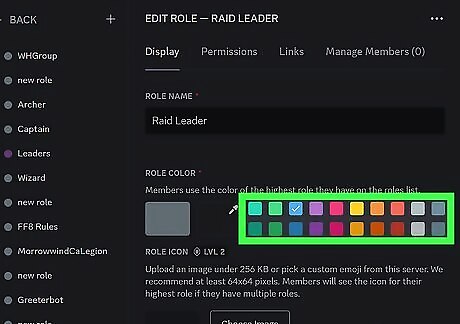
If every role has the same permissions in the server, then at least add a little color to them! Use a bot, like one for reaction roles, so everyone can pick their favorite color. That will be the color of their name in Discord, since everyone has the same privileges in the server. For example, you can have Red, Orange, Yellow, Green, Blue, Purple, and Indigo roles!
DJ Roles
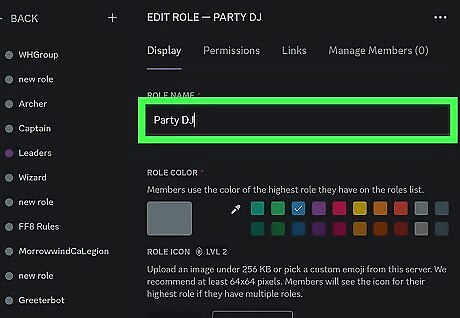
Similar to the Bot Role, this is assigned to the bots in your Discord channel that play music. With this role, you'll easily be able to tell which bots are music players and which aren't! You can also assign this role to other users in your server if you like their music taste. With permissions, you can allow only that role to control music play.
Include Kaomoji
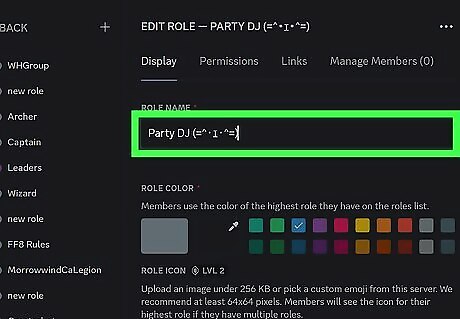
Especially if you're in an aesthetic server, you'll want to use cute little emojis that look like animals. A simple and easy internet search will bring up lots of kaomoji examples that you can copy and paste into your roles.
Use Fancy Fonts
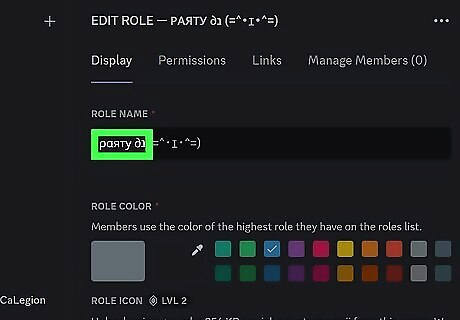
Even if you don't have an aesthetic server, different fonts can be fun! There are tons of websites online where you can enter text, then copy the results to your clipboard, and paste the font into Discord. A role called Manager might seem a little sarcastic because of the font choice and italics, while a role like Manager is bold and definitely the manager. Different fonts and font styles can add a nuance to your role titles.
Add Emoji
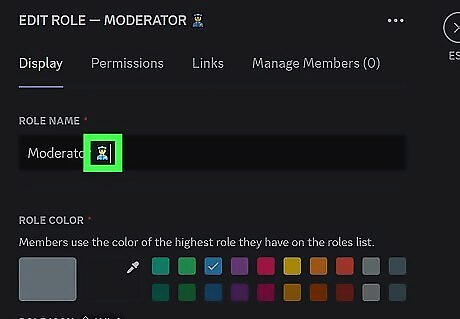
Like using creative font or kaomoji, emojis make your roles look better. For example, you can put an emoji of a police badge after the "Moderator" tag.
How to Add Roles on Discord
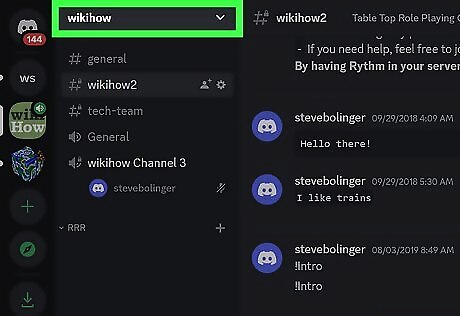
Right-click the server you want to add roles to. Now that you have a few ideas to get you inspired, create some roles for your server!
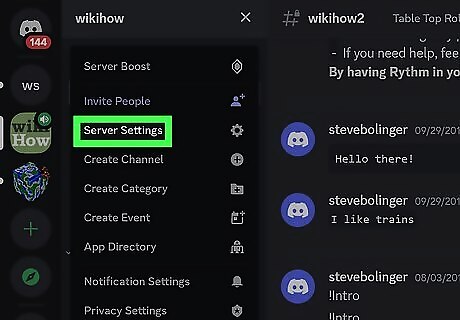
Mouse-over "Server Settings" and click Roles. When you put your cursor over "Server Settings," a menu will open to the right. You'll see "Roles" near the top of the menu that pops up.
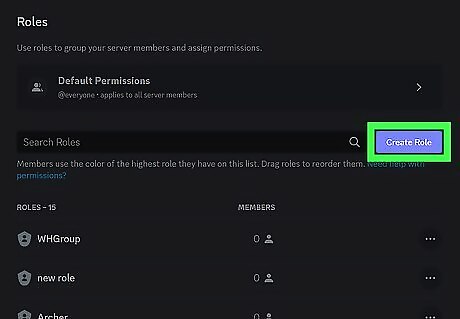
Click Create Role. It's a blue button on the right side of the window.
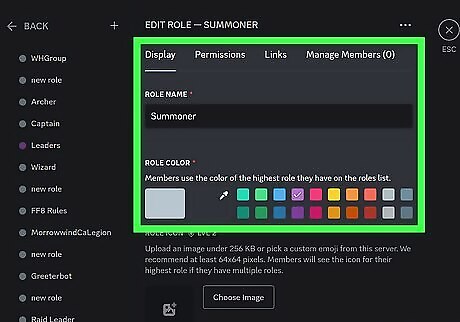
Create the role. You can enter text for the role name or paste copied text. Select a colored tile to change the color of the role and continue customizing that role. Don't forget the other tabs, like Permissions and Manage Members! You can always edit this role after you've made it to change any of these settings.
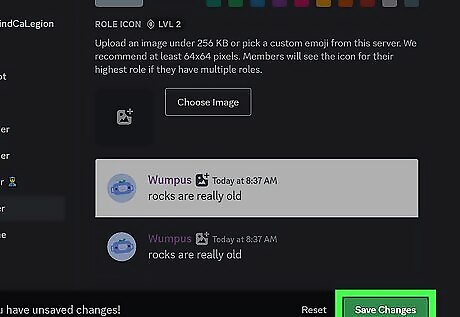
Click Save when you're done. There will be a little notification at the bottom of your screen when you've made changes, so click that to save your work.













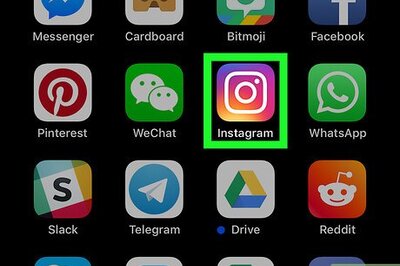




Comments
0 comment