
views
Check your Sound settings.
Make sure "Change with Buttons" is enabled. When this feature is turned off, you won't be able to change the volume of your ringtone and alerts using the physical buttons on your iPhone; you'll only be able to change it using the Control Center or settings. To turn it back on, do the following: Open Settings. Tap Sound & Haptics. Toggle on Change with Buttons.
Turn off Silent Mode.
Make sure the ringer switch is flipped upwards. The orange should not be showing. If you have Do Not Disturb enabled, open the Control Center and tap the moon icon to turn it off.
Test the volume buttons in a different app.
Use a different app to test the volume feature. If you can't control the volume only within one app, the issue is likely with the app itself. In this case, you can troubleshoot the app by restarting it or updating it in the App Store.
Restart your iPhone.
A quick restart can fix common issues. Do the following: On iPhones without a Home button, press and hold the Power button and Volume Up button until the Power slider appears. On iPhones with a Home button, press and hold the side button until the slider appears. Slide the slider with your finger and wait for your iPhone to turn off. Wait 30 seconds, and then turn it back on.
Check for physical debris.
Clean the area around the volume button. Debris and dirt can build up and get in the cracks of your volume button. If necessary, use a small, pointed tool such as a toothpick to gently scrape around the button. Then, use a soft cloth to polish it off.
Remove your phone case.
Some phone cases can block the iPhone volume buttons. If your case covers the volume buttons, it may not be carved enough to allow the buttons to be pressed correctly. Try using the volume button without the case on. If it works, you'll need to get a different iPhone case.
Update your device.
Keep your iPhone up-to-date. If your volume buttons aren't working, you may be due for a software update. Do the following: Go to Settings. Tap General. Tap Software Update. Tap Download and Install.
Use AssistiveTouch.
AssistiveTouch is a workaround you can use in place of the volume buttons. This allows you to quickly change the volume with a few taps. Do the following: Open Settings. Tap Accessibility. Tap Touch. Tap AssistiveTouch. Toggle on AssistiveTouch. Tap Single-Tap (or another option). Select Volume Up or Volume Down.
Reset all settings.
Reset all settings on your iPhone to their factory default. This includes network settings, privacy settings, location settings, and more. This type of reset can clear up any bugs preventing your volume buttons from working. You can do this without erasing your data, but be sure to backup your iPhone just in case. Do the following: Go to Settings. Tap General. Tap Transfer or Reset iPhone. Tap Reset. Tap Reset All Settings.
Send your iPhone in for repairs.
If the volume button on your iPhone still doesn't work, contact Apple to arrange a shipment for repair. You can also make a reservation at an Apple Authorized Service Provider or at the Apple Store to get your phone checked out in person.










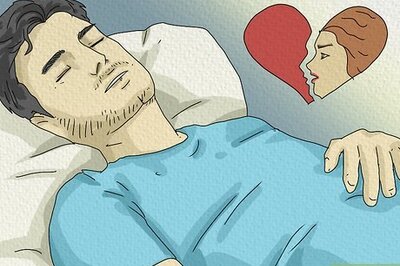

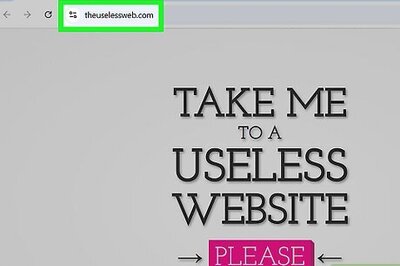

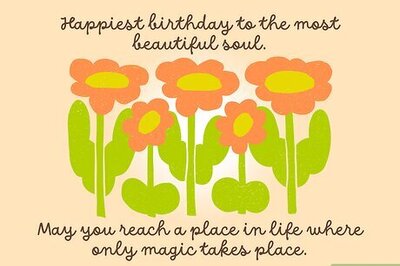


Comments
0 comment